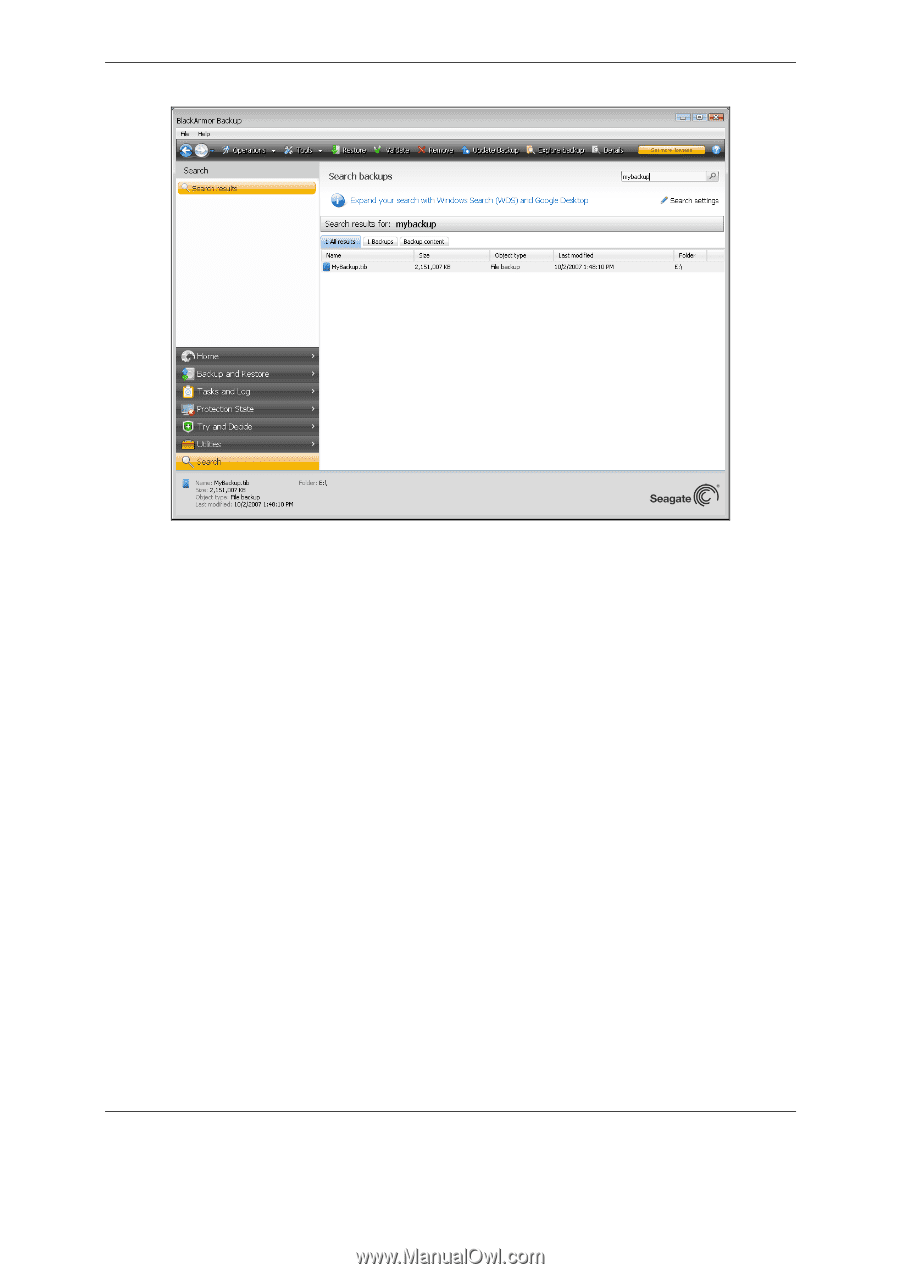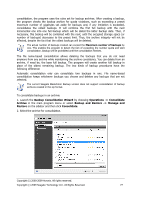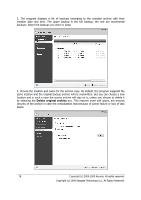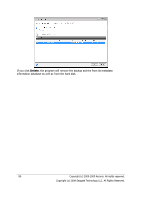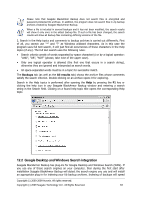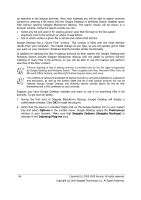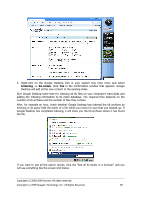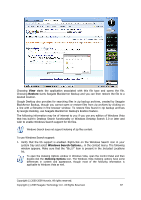Seagate ST340005LSA10G BlackArmor PS User Guide - Page 82
Backups, Backup content, Restore, Mount, Validate, Remove, Consolidate
 |
View all Seagate ST340005LSA10G manuals
Add to My Manuals
Save this manual to your list of manuals |
Page 82 highlights
2. By default the search is performed in all the sources where Seagate BlackArmor Backup can search information. You can select an information source of interest by choosing the appropriate tab among Backups and Backup content. • The Backups tab shows the results of the search for tib and zip archives by archive filename. Double-clicking on a filename opens the corresponding archive in Windows Explorer where you can explore the archive contents. You can validate or restore the archive by right-clicking on its filename and choosing the appropriate item in the shortcut menu. In addition, you can use the Restore, Mount (for image backups), Validate, Remove, and Consolidate buttons for tib archives, and Restore, Validate, and Remove buttons for zip archives, that appear on the toolbar after selecting an archive on the Backups tab. • The Backup content tab shows results of searches for files and folders in tib archives. Double-clicking on a filename opens the file. You can restore the file by right-clicking on its filename and choosing Restore in the shortcut menu. This shortcut menu also enables you to open the file or the parent folder that contains that file. To help you better understand the search results, here is some information on the algorithms used by the Search feature. 1. When searching files in tib archives you can type all or part of the filename and use the common Windows wildcard characters. For example, to find all batch files in the archives, type "*.bat". Typing my???.exe will allow you to find all .exe files with names consisting of five symbols and starting with "my". By the way, search is case-insensitive, i.e. "Backup" and "backup" is the same search string. Furthermore, the search stops after the program finds 100 files corresponding to a search criterion you have typed. If the search results do not contain the file you need, you will have to refine the search criterion. 82 Copyright (c) 2000-2009 Acronis. All rights reserved. Copyright (c) 2009 Seagate Technology LLC. All Rights Reserved.