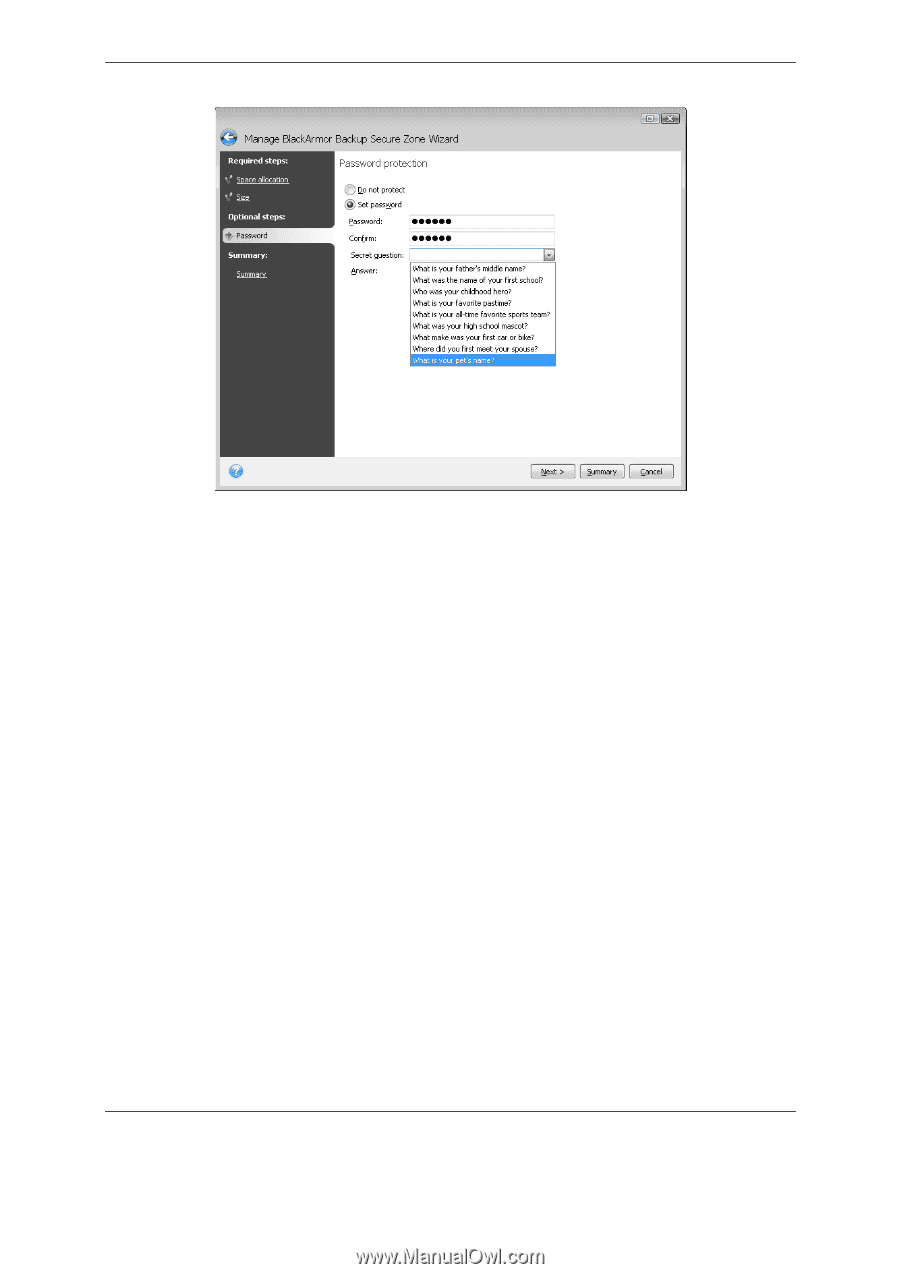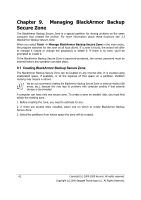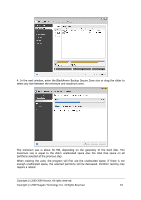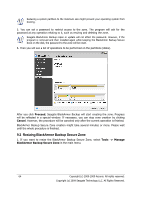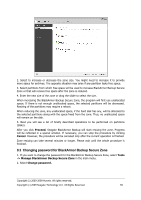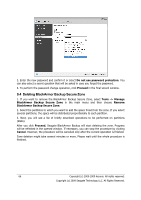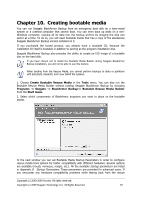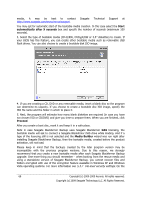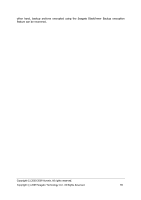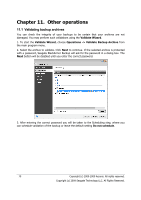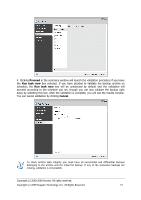Seagate ST340005LSA10G BlackArmor PS User Guide - Page 66
Deleting BlackArmor Backup Secure Zone, Do not use password protection, Proceed, Tools ->
 |
View all Seagate ST340005LSA10G manuals
Add to My Manuals
Save this manual to your list of manuals |
Page 66 highlights
3. Enter the new password and confirm it or select Do not use password protection. You can also select a secret question that will be asked in case you forget the password. 4. To perform the password change operation, click Proceed in the final wizard window. 9.4 Deleting BlackArmor Backup Secure Zone 1. If you want to remove the BlackArmor Backup Secure Zone, select Tools -> Manage BlackArmor Backup Secure Zone in the main menu and then choose Remove BlackArmor Backup Secure Zone. 2. Select the partitions to which you want to add the space freed from the zone. If you select several partitions, the space will be distributed proportionally to each partition. 3. Next, you will see a list of briefly described operations to be performed on partitions (disks). After you click Proceed, Seagate BlackArmor Backup will start deleting the zone. Progress will be reflected in the opened window. If necessary, you can stop the procedure by clicking Cancel. However, the procedure will be canceled only after the current operation is finished. Zone deletion might take several minutes or more. Please wait until the whole procedure is finished. 66 Copyright (c) 2000-2009 Acronis. All rights reserved. Copyright (c) 2009 Seagate Technology LLC. All Rights Reserved.