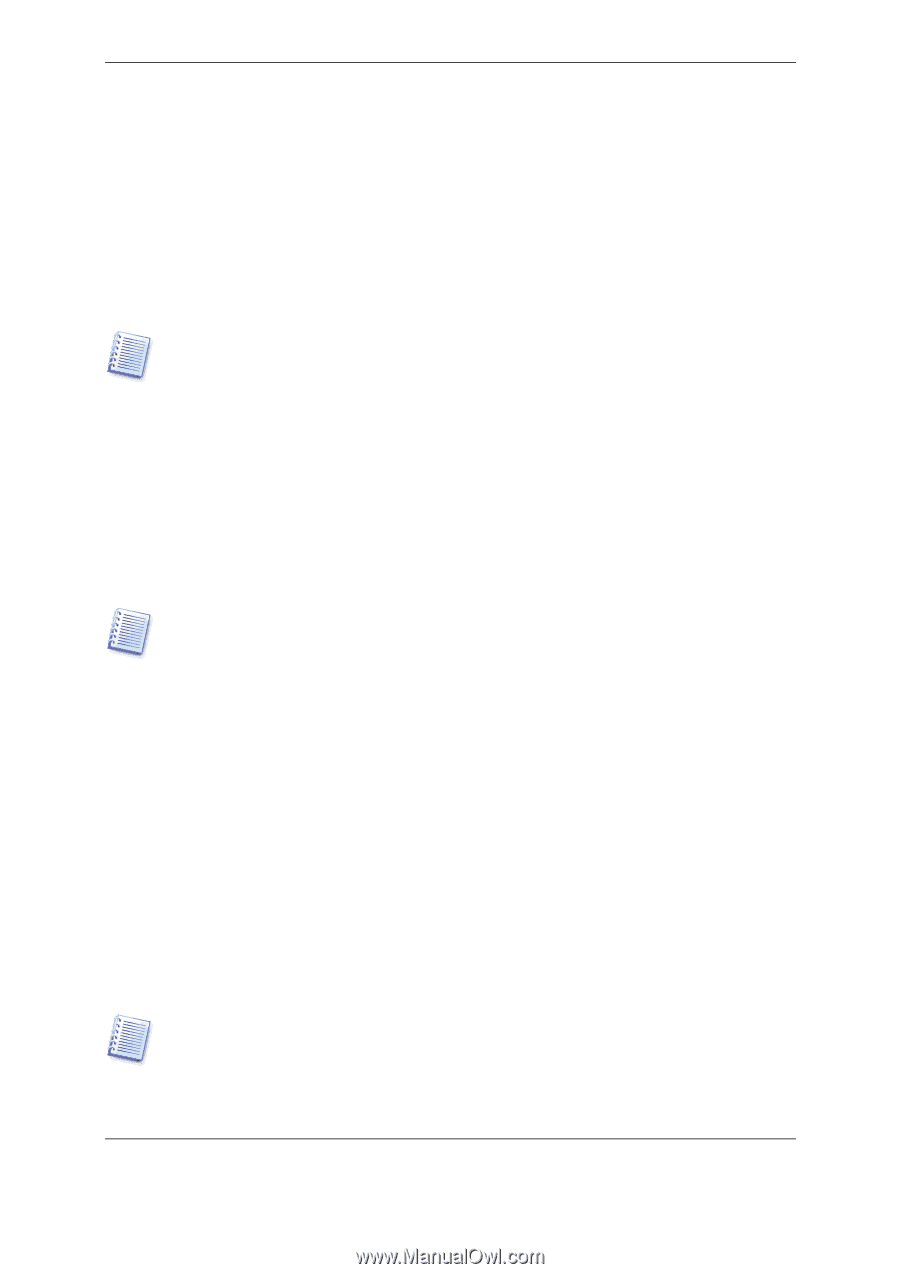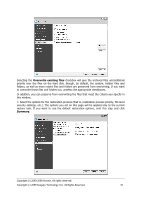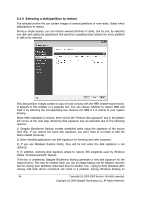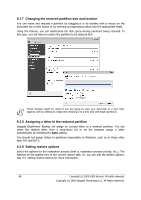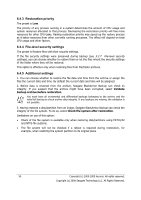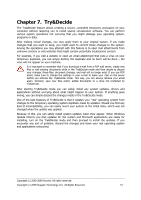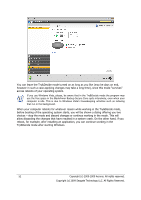Seagate ST340005LSA10G BlackArmor PS User Guide - Page 47
Selecting a target disk/partition, 6.3.6 Changing the restored partition type, Cancel, Active
 |
View all Seagate ST340005LSA10G manuals
Add to My Manuals
Save this manual to your list of manuals |
Page 47 highlights
loader checks the disk signatures of all of the connected drives, and if it finds two identical disk signatures, the loader changes the signature of the second disk, which would be the clone disk. Once this happens, the clone disk would not be able to boot up independently of the original disk, because the MountedDevices fields in the clone's registry reference the disk signature of the original disk, which will not be available if the original disk is disconnected. 6.3.5 Selecting a target disk/partition 1. Select a target disk or partition where you want to restore the selected image. You can restore data to its initial location, to another disk/partition or to an unallocated space. The target partition should be at least the same size as the uncompressed image data. All the data stored on the target partition will be replaced by the image data, so be careful and watch for non-backed-up data that you might need. 2. When restoring an entire disk, the program will analyze the target disk structure to see whether the disk is free. If there are partitions on the target disk, you will be prompted by the confirmation window stating that the destination disk contains partitions, perhaps with useful data. You will have to select between: • OK - all existing partitions will be deleted and all their data will be lost. • Cancel - no existing partition will be deleted, discontinuing the recovery operation. You will then have to cancel the operation or select another disk. Note that no real changes or data destruction will be performed at this time! For now, the program will just map out the procedure. All changes will be implemented only when you click Proceed in the wizard's Summary window. 6.3.6 Changing the restored partition type When restoring a partition, you can change its type, though it is not required in most cases. To illustrate why you might need to do this, let's imagine that both the operating system and data were stored on the same primary partition on a damaged disk. If you are restoring a system partition to the new (or the same) disk and want to load the operating system from it, you will select Active. Seagate BlackArmor Backup automatically corrects boot information during restore of the system partition to make it bootable even if it was not restored to the original partition (or disk). If you restore a system partition to another hard disk with its own partitions and OS, most likely you will need only the data. In this case, you can restore the partition as Logical to access the data only. By default, the original partition type is selected. Selecting Active for a partition without an installed operating system could prevent your computer from booting. Copyright (c) 2000-2009 Acronis. All rights reserved. Copyright (c) 2009 Seagate Technology LLC. All Rights Reserved. 47