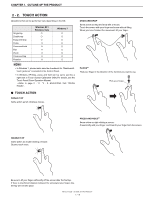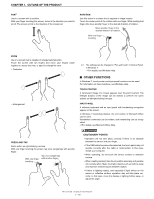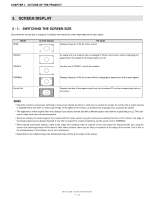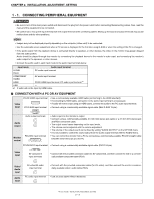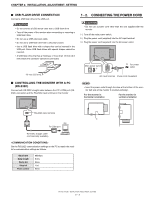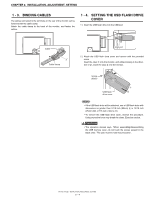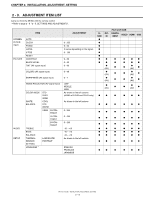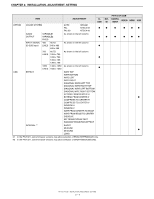Sharp PN-T322B Service Manual - Page 18
Connecting The Power Cord, Usb Flash Drive Connection, Controlling The Moniter With A Pc, Rs-232c
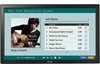 |
View all Sharp PN-T322B manuals
Add to My Manuals
Save this manual to your list of manuals |
Page 18 highlights
CHAPTER 2. INSTALLATION, ADJUSTMENT, SETTING ■ USB FLASH DRIVE CONNECTION Connect a USB flash drive to the USB port. CAUTION n Do not connect a USB device other than a USB flash drive. n Turn off the power of the monitor when connecting or removing a USB flash drive. n Do not use a USB extension cable. n Do not use a USB flash drive with a security function. n Use a USB flash drive with a shape that can be inserted in the USB port. Some USB flash drives with special shapes cannot be inserted. n A USB flash drive that has a thickness of more than 1/8 inch (3.6 mm) below the connector cannot be connected. 1/8 inch [3.6 mm] ■ CONTROLLING THE MONITER WITH A PC (RS-232C) Connect with RS-232C straight cable between the PC's COM port (RS232C connector) and the RS-232C input terminal on the monitor. 1 - 2. CONNECTING THE POWER CORD CAUTION n Do not use a power cord other than the one supplied with the monitor. 1 ) Turn off the main power switch. 2 ) Plug the power cord (supplied) into the AC input terminal. 3 ) Plug the power cord (supplied) into the AC power outlet. Main power switch 1 3 For power outlet 2 AC input terminal Power cord (Supplied) MEMO n Insert the power code through the claw at the bottom of the monitor (left side of the monitor if oriented vertically). For the monitor in horizontal orientation For the monitor in vertical orientation RS-232C input terminal PC To COM port RS-232C straight cable (commercially available) Set the RS-232C communication settings on the PC to match the monitor's communication settings as follows. Baud rate Data length Parity bit Stop bit Flow control 9600bps 8 bits None 1 bit None PN-T321/T322B INSTALLATION, ADJUSTMENT, SETTING 2 - 3