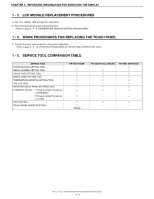Sharp PN-T322B Service Manual - Page 38
Usage Time Setting Procedure, Operating Conditions Of The, Usage Time Setting Tool
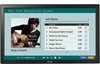 |
View all Sharp PN-T322B manuals
Add to My Manuals
Save this manual to your list of manuals |
Page 38 highlights
CHAPTER 5. SERVICE MENU/VARIOUS SETTING TOOL OPERATING PROCEDURES 8. USAGE TIME SETTING PROCEDURE 8 - 1. OPERATING CONDITIONS OF THE USAGE TIME SETTING TOOL The operating conditions of the USAGE TIME setting tool of the information display are as follows. OS Communication port n Windows XP n Windows Vista n Windows 7 n RS-232C port recognized as a COM port (Which allows communication in 9600bps.) ■ WHEN CONNECTED TO THE INFORMATION DISPLAY WITH AN RS-232C CABLE The required RS-232C cable is as shown below. Connect the PC's COM port and the RS-232C input terminal of the display. RS-232C cable Straight cable (D-SUB 9 pin female-female) 8 - 2. START-UP OF THE USAGE TIME SETTING TOOL Press [Usage Time] button of the Service Tool Launcher. 8 - 3. USAGE TIME SETTING PROCEDURES The procedures of setting usage time with use of the Usage Time Setting Tool are as follows. 1 ) Press [Connection Setting...] button to configure the communication settings. 2 ) Input the usage time you need to set in the field of Write Data. It should be from "000000" to "200000." Make sure to input a 6-digit number. 3 ) Press [Write] button. 4 ) Press [Read] button, and confirm that the set usage time is dis- played in the Read Data field. 8 - 4. USAGE TIME CHECK PROCEDURE With an image displayed on the display, use the accessory remote controller to enter the SERVICE MENU 1, and check the USAGE TIME on the column of USAGE TIME. To enter the SERVICE MENU 1, press and hold [SIZE] button on the remote controller for 5 sec, and press the buttons in the sequence of [BRIGHT- ( 1 )], [VOL- ( 4 )], [BRIGHT+ ( 3 )] and [VOL+ ( 2 )]. PN-T321/T322B SERVICE MENU/VARIOUS SETTING TOOL OPERATING PROCEDURES 5 - 5