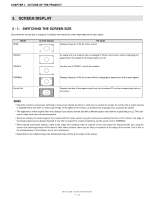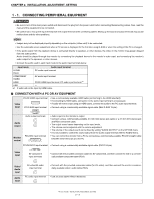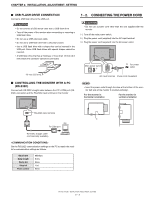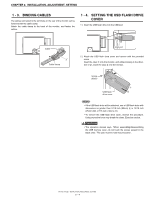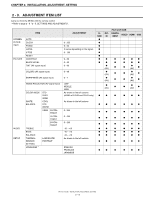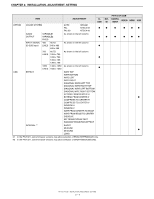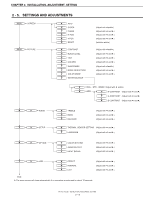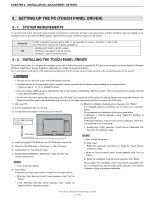Sharp PN-T322B Service Manual - Page 20
Adjustment, Automatic Adjustment, Initialization Reset/func, Tional Restriction Setting
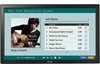 |
View all Sharp PN-T322B manuals
Add to My Manuals
Save this manual to your list of manuals |
Page 20 highlights
CHAPTER 2. INSTALLATION, ADJUSTMENT, SETTING 2. ADJUSTMENT CAUTION SCREEN DISPLAY FOR ADJUSTMENT n Before making adjustments in the SCREEN menu or PICTURE menu, display an image to brighten the entire screen. If you are using a Windows PC, use the adjustment pattern on the supplied CD-ROM. OPENING THE ADJUSTMENT PATTERN The following example is performed in Windows 7. 1 ) Load the supplied CD-ROM into the computer's CD-ROM drive. 2 ) Open [CD Drive] in [Computer]. In Windows XP, open [CD Drive] in [My Computer]. 3 ) Double-click [Adj_uty.exe] in the [Monitor] folder. The adjustment pattern will appear. Adjust the screen automatically or manually. 2 - 1. AUTOMATIC ADJUSTMENT When you use the PC D-SUB input terminal to display a PC screen for the first time, or when you change the setting of the PC, use the automatic screen adjustment. 1 ) Switch the input to D-SUB display the adjustment pattern. (See the description above.) 2 ) Press and use or to display the SCREEN menu. 3 ) Press and select "AUTO". 4 ) Press . The automatic adjustment is complete in several seconds. 5 ) Press twice to close the menu screen. MEMO n If the screen cannot be adjusted properly with one automatic adjustment, repeat the automatic adjustment two or three times. Try manual adjustment if necessary. 4 ) When adjustment is finished, press the [Esc] on the computer's keyboard to quit the adjustment program. 5 ) Eject the CD-ROM from the CD-ROM drive. MEMO n If the display mode on the computer you are using is 65,000 colors, the color levels in the color pattern may appear differently or grayscale may appear to be colored. (This is due to the specifications of the input signal and is not a malfunction.) 2 - 2. INITIALIZATION (RESET)/FUNCTIONAL RESTRICTION SETTING SIZE (Press about 5 seconds.) MENU END ALL RESET ADJUSTMENT LOCK (Adjust with e and d.) RS-232C (Adjust with e and d.) OSD DISPLAY (Adjust with e and d.) LED (Adjust with e and d.) TEMPERATURE ALERT (Adjust with e and d.) PN-T321/T322B INSTALLATION, ADJUSTMENT, SETTING 2 - 5