Sharp PN-T322B Service Manual - Page 39
Temperature Monitor Setting Procedures, Read-out Of The Temperature
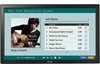 |
View all Sharp PN-T322B manuals
Add to My Manuals
Save this manual to your list of manuals |
Page 39 highlights
CHAPTER 5. SERVICE MENU/VARIOUS SETTING TOOL OPERATING PROCEDURES 9. TEMPERATURE MONITOR SETTING PROCEDURES Various temperature watch data are saved in the machine. This tool can read the various temperature watch data and reset the data. 9 - 1. OPERATING CONDITIONS OF THE TEMPERATURE MONITOR SETTING TOOL The operating conditions of the temperature monitor setting tool for the information display are as follows. OS Communication port n Windows XP n Windows Vista n Windows 7 n RS-232C port recognized as a COM port (Which allows communication in 9600bps.) ■ WHEN CONNECTED TO THE INFORMATION DISPLAY WITH AN RS-232C CABLE The RS-232C cable required for communication is as stated below. Connect the COM port of PC and the RS-232C input pin of the display with the cable. When the temperature watch setting information needs to be retrieved, read out the setting data by following the procedures below. 9 - 2. START-UP OF THE TEMPERATURE WATCH SETTING TOOL 1 ) Press [Temp Watch] button of the Service Tool Launcher screen. RS-232C cable Straight cable (D-SUB 9 pin female-female) CAUTION n After the data of temperature watch setting is read out and the reset is performed, "THERMAL SENSOR SETTING" of the SETUP menu is set to "LANDSCAPE." After operating the tool, be sure to reset "THERMAL SENSOR SETTING" to the proper setting. 9 - 3. READ-OUT OF THE TEMPERATURE WATCH SETTING INFORMATION 1 ) Connect the Information Display to the PC which you use via a RS232C cable, and then turn on the power of the Information Display. 2 ) Press [Connection Setting...] button to configure the communication settings. 3 ) Press [Read] button. The temperature information is displayed. 4 ) Press [Save] button, and save the readout information in an appro- priate file. PN-T321/T322B SERVICE MENU/VARIOUS SETTING TOOL OPERATING PROCEDURES 5 - 6















