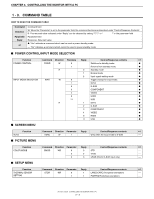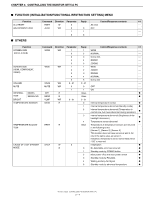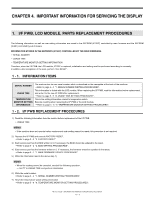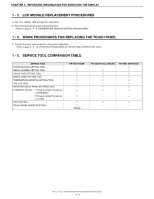Sharp PN-T322B Service Manual - Page 35
Aging, 3. Factory Reset, 4. Edid Write Protect,
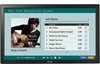 |
View all Sharp PN-T322B manuals
Add to My Manuals
Save this manual to your list of manuals |
Page 35 highlights
CHAPTER 5. SERVICE MENU/VARIOUS SETTING TOOL OPERATING PROCEDURES 2. AGING Switch to any input mode other than USB. (The aging program won't run in the USB mode.) 1 ) Enter the "SERVICE MENU 2" mode. 2 ) Select "AGING" with [VOL-( 4 )] [VOL+( 2 )] buttons. 3 ) Select "AGING1" or "AGING2" with [BRIGHT+ ( 3 )][BRIGHT- ( 1 )] buttons, and press [MENU] button. The aging is started. AGING1: Every time when [BRIGHT+ ( 3 )] button is pressed, the whole screen color is changed. Dark Dark Dark Blue Green Red White Gray1 Gray2 Black blue green red AGING2: The whole screen color is changed every 2 sec. Dark Dark Dark Blue Green Red White blue green red Gray1 Gray2 Black 4 ) When you exit the aging process, it does not exit by turning off the power by the AC power switch of the display. In that case, the display boots up still in the aging mode at the next turning-on of power. By turning off by the power button of the display, the aging process exits, and the display boots up in the normal mode at the next turning-on. Also, the aging exits when "AGING" is set to " · " in the SERVICE MENU2 or FACTORY RESET is performed. CAUTION n The aging function operates only when no input signal is received. Even if you are performing AGING1 or AGING2, when there is any input signal received, it displays not the aging screen but the input signal. After that, once the input signal goes out, the aging screen is displayed again. MEMO n The power button of the remote controller cannot terminate aging. 3. FACTORY RESET Resets the user adjustment value, USAGE TIME and the Operation log to the factory preset values. 1 ) Display the SERVICE MENU 2. 2 ) Select "FACTORY RESET" with [VOL+ ( 2 )] [VOL- ( 4 )] button, and press [BRIGHT+ ( 3 )] button. 3 ) Turn the main power switch off and then back on. MEMO n The difference from other resets is as follows. Type of Reset FACTORY RESET ALL RESET Item to be reset Reset all the settings to the factory defaults. (Including Usage Time) Reset the user-selected settings to the factory defaults. (Excluding Usage Time) 4. EDID WRITE PROTECT To release the EDID write protect. 1 ) Display the SERVICE MENU2. 2 ) Select [EDID WRITE PROTECT] by the button [VOL+ ( 2 )][VOL- ( 4 )], and press the button [BRIGHT+ ( 3 )]. 3 ) Select [UNPROTECT] by the button [BRIGHT- ( 1 )][BRIGHT+ ( 3 )], and press the [MENU] button. PN-T321/T322B SERVICE MENU/VARIOUS SETTING TOOL OPERATING PROCEDURES 5 - 2