Sharp PN-T322B Service Manual - Page 47
Firmware Updata Procedures/edid Writing Procedures, Setting On The Monitor Side
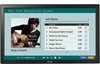 |
View all Sharp PN-T322B manuals
Add to My Manuals
Save this manual to your list of manuals |
Page 47 highlights
CHAPTER 6. FIRMWARE UPDATA PROCEDURES/EDID WRITING PROCEDURES 6 ) Click [Start] button. 7 ) The window below is displayed. 11) Click [Start] button. 12) The window below is displayed. On the above screen EDID is written and verified. If the operation is interrupted before completion, the connection may be improper. Check for it. After completion of writing, the click [Finish] button. 8 ) Write the EDID of the DVI connector. Select "PNxxxxx write EDID (PC DVI)" from the "Contents" described in Step 3). 9 ) The window for checking the execution content is displayed. If it is OK, press [YES] button. 10) When the following window is displayed, connect the monitor to the jig. On the above screen EDID is written and verified. If the operation is interrupted before completion, the connection may be improper. Check for it. After completion of writing, click [Finish] button. 13) In case of an error occurs in writing or verifying SETTING ON THE MONITOR SIDE Connect the DVI-HDMI cable to the monitor and the jig. 3Refer to page 6 - 6 "■ DVI". Cancel write-protect of EDID. (Refer to 5) to cancel write-protect of EDID) If an error occurs in writing or verifying, the above window is displayed. When [Retry] button is pressed, EDID writing and verifying are performed again. Check the connection between the monitor and the PC, cancel write-protect again, and repeat the procedures from 1). 14) When writing is normally completed or when [Cancel] button is pressed on the EDID error screen, the display returns to the window of 5). Then writing of another set can be performed continuously. 15) Turn off the main power. PN-T321/T322B FIRMWARE UPDATA PROCEDURES/EDID WRITING PROCEDURES 6 - 3















