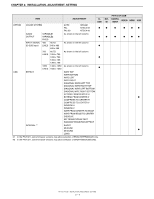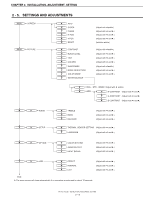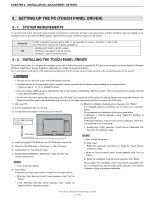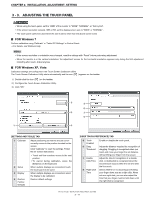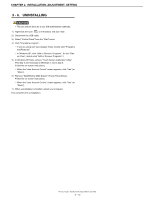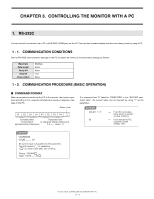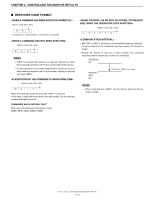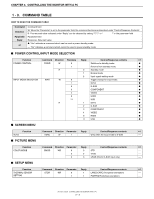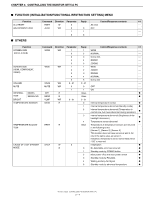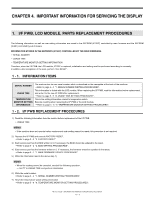Sharp PN-T322B Service Manual - Page 27
Uninstalling - driver
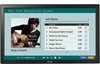 |
View all Sharp PN-T322B manuals
Add to My Manuals
Save this manual to your list of manuals |
Page 27 highlights
CHAPTER 2. INSTALLATION, ADJUSTMENT, SETTING 3 - 4. UNINSTALLING CAUTION n This can only be done by a user with administrator authority. 1 ) Right-click the icon ( ) on the taskbar and click "Exit". 2 ) Disconnect the USB cable. 3 ) Select "Control Panel" from the "Start" menu. 4 ) Click "Uninstall a program". n If you are using icon view (Classic View), double-click "Programs and Features". n In Windows XP, click "Add or Remove Programs". (In the "Classic View", double-click "Add or Remove Programs".) 5 ) In Windows XP/Vista, remove "Touch Screen Calibration Utility". This step is not necessary in Windows 7. Go to step 6. Follow the on-screen instructions. n When the "User Account Control" screen appears, click "Yes" (or "Allow"). 6 ) Remove "NextWindow 2500 Drivers" (Touch Panel Driver). Follow the on-screen instructions. n When the "User Account Control" screen appears, click "Yes" (or "Allow"). 7 ) When uninstallation is finished, restart your computer. This completes the uninstallation. PN-T321/T322B INSTALLATION, ADJUSTMENT, SETTING 2 - 12