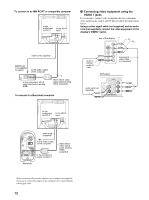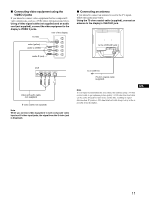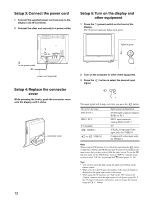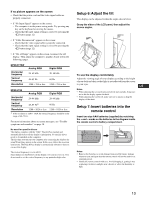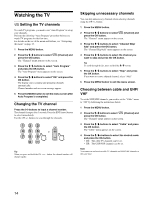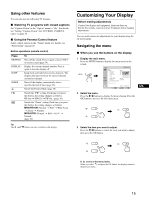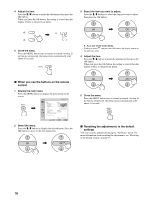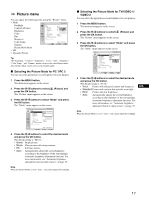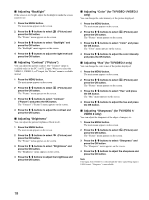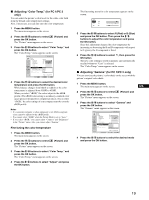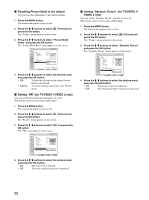Sony MFM-HT75W User Manual - Page 15
Customizing Your Display - ht95
 |
View all Sony MFM-HT75W manuals
Add to My Manuals
Save this manual to your list of manuals |
Page 15 highlights
Using other features You can also use the following TV features. x Watching TV programs with closed captions Set "Caption Vision" in the "Option" menu to "On." For details, see "Setting "Caption Vision" (for TV/VIDEO 1/VIDEO 2 only)" on page 32. x Using the Parental Control feature Select control options in the "Parent" menu. For details, see "Parent menu" on page 25. Button operations (remote control) Press MUTING DISPLAY JUMP SLEEP To Turn off the sound. Press it again or press VOL+ to restore sound (page 34). Display the current channel number. Press it again to turn the display off. Jump back and forth between two channels. The display alternates between the current channel and the last channel. Turn off the display automatically after a specified period of time (page 36). Switch the Picture Mode (page 35). Switch the "PIP" setting. Each time you press this button, the setting changes as follows. PIP On t PIP Off t PIP On...(page 30). Switch the "Zoom" setting. Each time you press this button, the setting changes as follows. MFM-HT75W: Normal t Full t Wide Zoom t Zoom t Normal... MFM-HT95: Normal t Full t 16:9 t Normal... (page 22) Tip The and buttons are also available on the display. Customizing Your Display Before making adjustments Connect the display and equipment, then turn them on. For the best results, wait for at least 30 minutes before making adjustments. You can make numerous adjustments to your display using the on-screen menu. Navigating the menu x When you use the buttons on the display 1 Display the main menu. Press the MENU button to display the main menu on the screen. Picture DVI-D: PC 1 , Mode: Backlight: Contrast: Brightness: Color: Hue: Sharpness: Color Temp.: Gamma: Picture Mode Reset NR: Dynamic Picture: Movie 100 70 50 9300K Gamma4 Select 1280 × 1024/60 Hz Set OK Exit MENU US 2 Select the menu. Press the M/m buttons to display the desired menu. Press the OK button to move to the first menu item. , 3 Select the item you want to adjust. Press the M/m buttons to select the item you want to adjust, then press the OK button. , If is one of the menu items. When you select and press the OK button, the display returns to the previous menu. 15