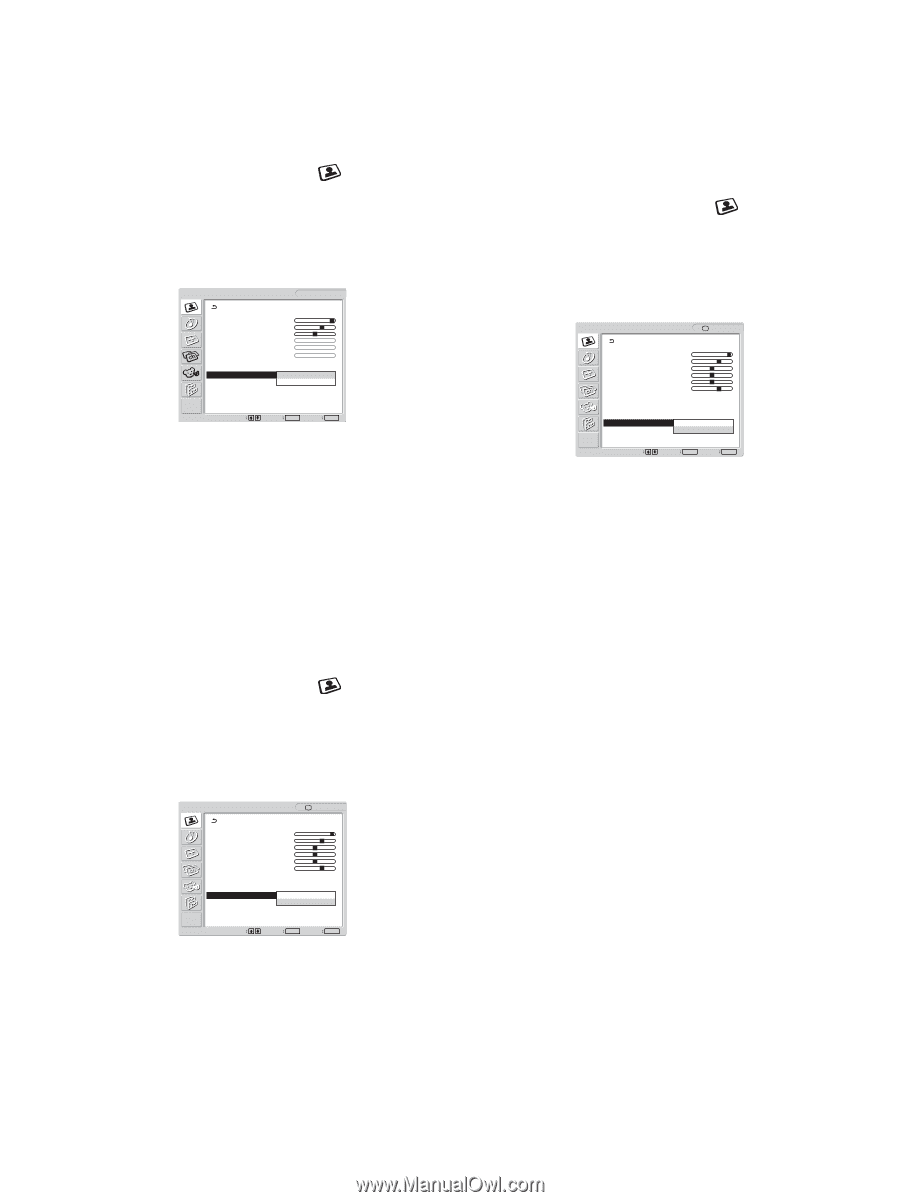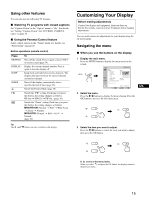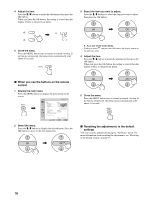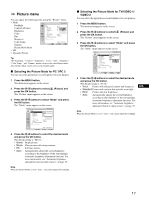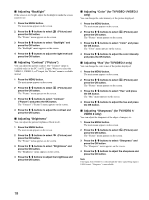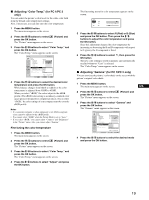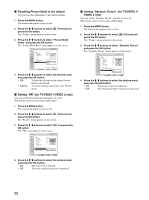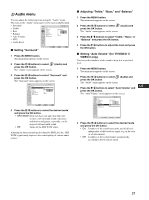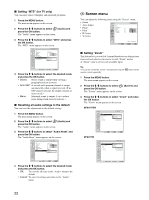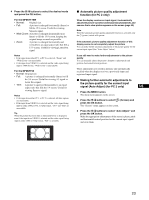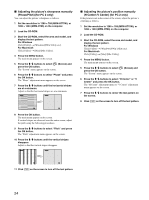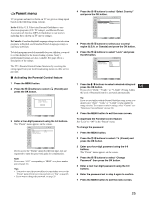Sony MFM-HT75W User Manual - Page 20
Resetting Picture Mode to the default, Setting NR for TV/VIDEO 1/VIDEO 2 only, Setting Dynamic
 |
View all Sony MFM-HT75W manuals
Add to My Manuals
Save this manual to your list of manuals |
Page 20 highlights
x Resetting Picture Mode to the default You can reset the adjustments to the default settings. 1 Press the MENU button. The main menu appears on the screen. 2 Press the M/m buttons to select press the OK button. (Picture) and The "Picture" menu appears on the screen. 3 Press the M/m buttons to select "Picture Mode Reset" and press the OK button. The "Picture Mode Reset" menu appears on the screen. Picture DVI-D: PC 1 Mode: Backlight: Contrast: Brightness: Color: Hue: Sharpness: Color Temp.: Gamma: Picture Mode Reset NR: Dynamic Picture: Movie 100 70 50 9300K Gamma4 OK Cancel Select 1280 × 1024/60 Hz Set OK Exit MENU 4 Press the M/m buttons to select the desired mode and press the OK button. • OK: To reset the all items in the current Picture Mode to the default. • Cancel: To cancel resetting and return to the "Picture" menu. x Setting "NR" (for TV/VIDEO 1/VIDEO 2 only) You can set the noise reduction function to on or off. This feature can be set for each available input. 1 Press the MENU button. The main menu appears on the screen. 2 Press the M/m buttons to select (Picture) and press the OK button. The "Picture" menu appears on the screen. 3 Press the M/m buttons to select "NR" and press the OK button. The "NR" menu appears on the screen. Picture : TV Mode: Backlight: Picture: Brightness: Color: Hue: Sharpness: Color Temp.: Gamma: Picture Mode Reset NR: Dynamic Picture: Vivid 100 70 50 50 0 7 On Off Select Set OK Exit MENU 4 Press the M/m buttons to select the desired mode and press the OK button. • On: The noise level is reduced. • Off: The noise reduction function is turned off. x Setting "Dynamic Picture" (for TV/VIDEO 1/ VIDEO 2 only) You can set the "Dynamic Picture" function to on or off. This feature can be set for each available input. 1 Press the MENU button. The main menu appears on the screen. 2 Press the M/m buttons to select press the OK button. (Picture) and The "Picture" menu appears on the screen. 3 Press the M/m buttons to select "Dynamic Picture" and press the OK button. The "Dynamic Picture" menu appears on the screen. Picture : TV Mode: Backlight: Picture: Brightness: Color: Hue: Sharpness: Color Temp.: Gamma: Picture Mode Reset NR: Dynamic Picture: Vivid 100 70 50 50 0 7 Off On Off Select Set OK Exit MENU 4 Press the M/m buttons to select the desired mode and press the OK button. • On: The picture contrast is enhanced. • Off: The "Dynamic Picture" function is turned off. 20