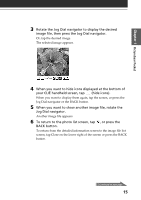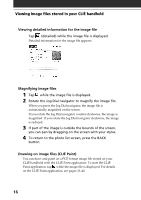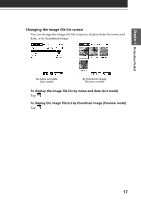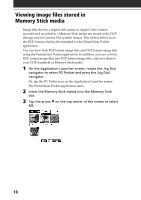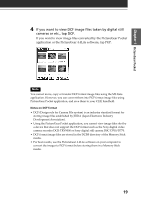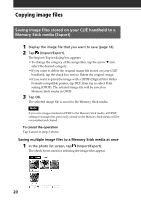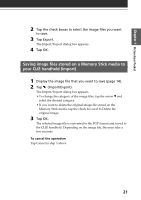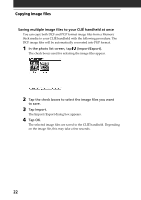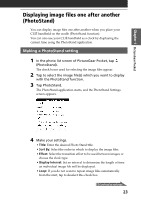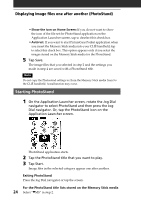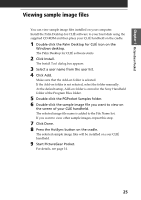Sony PEG-T615C Add-on Application Guide - Page 20
Copying image files, Saving image files stored on your CLIÉ handheld to a Memory Stick media (Export)
 |
UPC - 027242598119
View all Sony PEG-T615C manuals
Add to My Manuals
Save this manual to your list of manuals |
Page 20 highlights
Copying image files Saving image files stored on your CLIÉ handheld to a Memory Stick media (Export) 1 Display the image file that you want to save (page 14). 2 Tap (Import/Export). The Import/Export dialog box appears. • To change the category of the image files, tap the arrow V and select the desired category. • If you want to delete the original image file stored on your CLIÉ handheld, tap the check box next to Delete the original image. • If you want to print the image with a DPOF (Digital Print Order Format)-compatible printer, tap DCF, then tap to select Print setting (DPOF). The selected image file will be saved on Memory Stick media in DPOF. 3 Tap OK. The selected image file is saved to the Memory Stick media. Note If you save images marked in DPOF to the Memory Stick media, all DPOF settings for image files previously stored on the Memory Stick media will be overwritten and cleared. To cancel the operation Tap Cancel in step 3 above. Saving multiple image files to a Memory Stick media at once 1 In the photo list screen, tap (Import/Export). The check boxes used for selecting the image files appear. 20