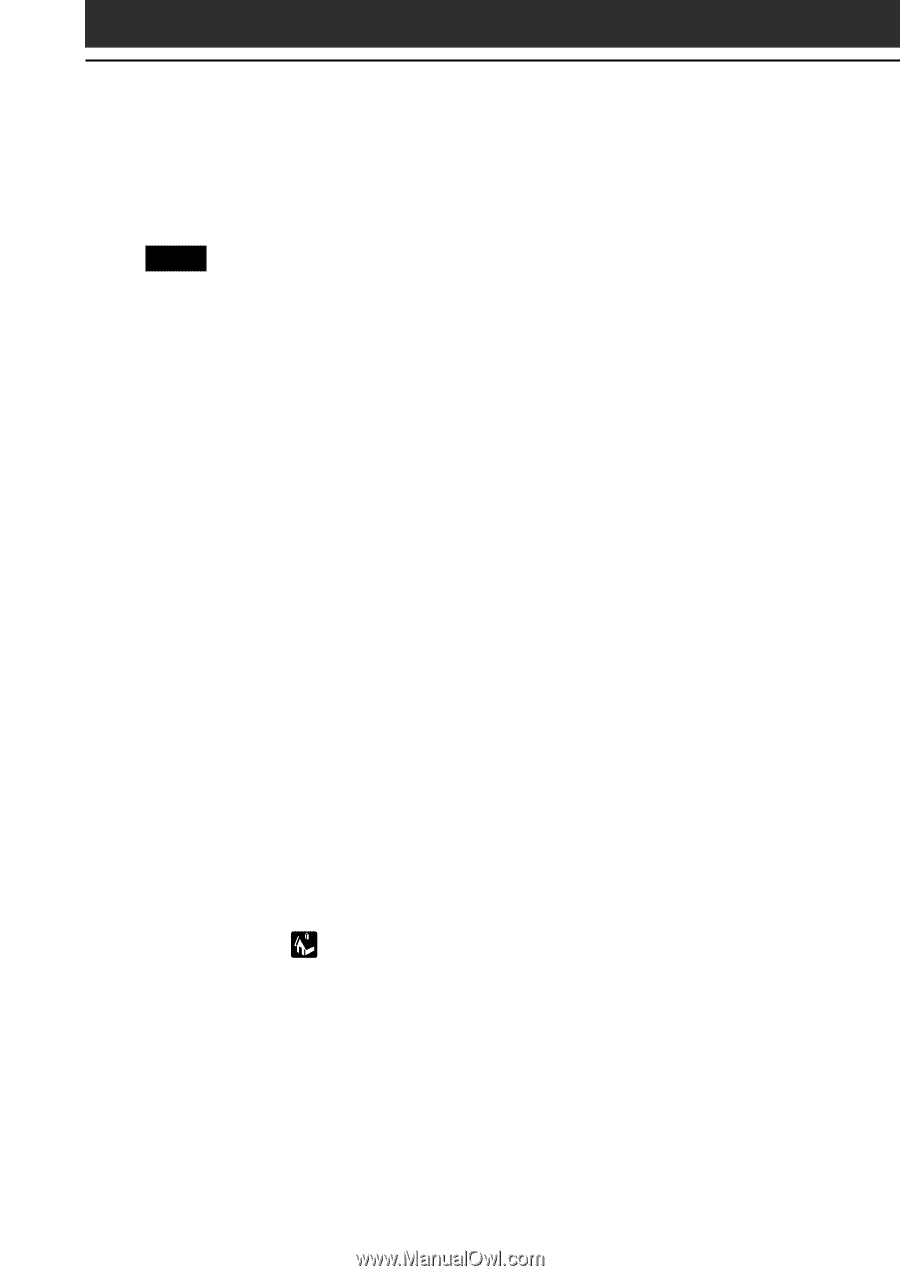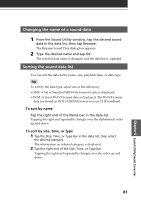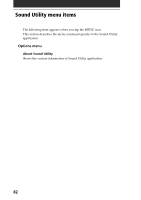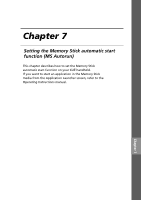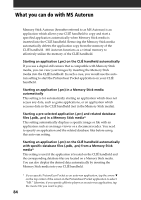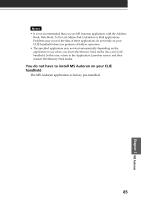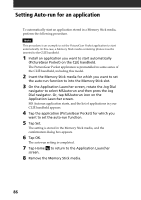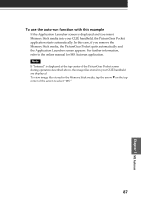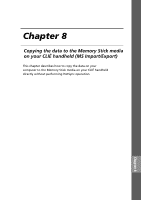Sony PEG-T615C Add-on Application Guide - Page 86
Setting Auto-run for an application
 |
UPC - 027242598119
View all Sony PEG-T615C manuals
Add to My Manuals
Save this manual to your list of manuals |
Page 86 highlights
Setting Auto-run for an application To automatically start an application stored in a Memory Stick media, perform the following procedure. Note This procedure is an example to set the PictureGear Pocket application to start automatically. In this case, a Memory Stick media containing photos must be inserted to the CLIÉ handheld. 1 Install an application you want to start automatically (PictureGear Pocket) on the CLIÉ handheld. The PictureGear Pocket application is preinstalled in some series of the CLIÉ handheld, including this model. 2 Insert the Memory Stick media for which you want to set the auto-run function to into the Memory Stick slot. 3 On the Application Launcher screen, rotate the Jog Dial navigator to select MSAutorun and then press the Jog Dial navigator. Or, tap MSAutorun icon on the Application Launcher screen. MS Autorun application starts, and the list of applications in your CLIÉ handheld appears. 4 Tap the application (PictureGear Pocket) for which you want to set the auto-run function. 5 Tap Set. The setting is stored in the Memory Stick media, and the confirmation dialog box appears. 6 Tap OK. The auto-run setting is completed. 7 Tap Home to return to the Application Launcher screen. 8 Remove the Memory Stick media. 86