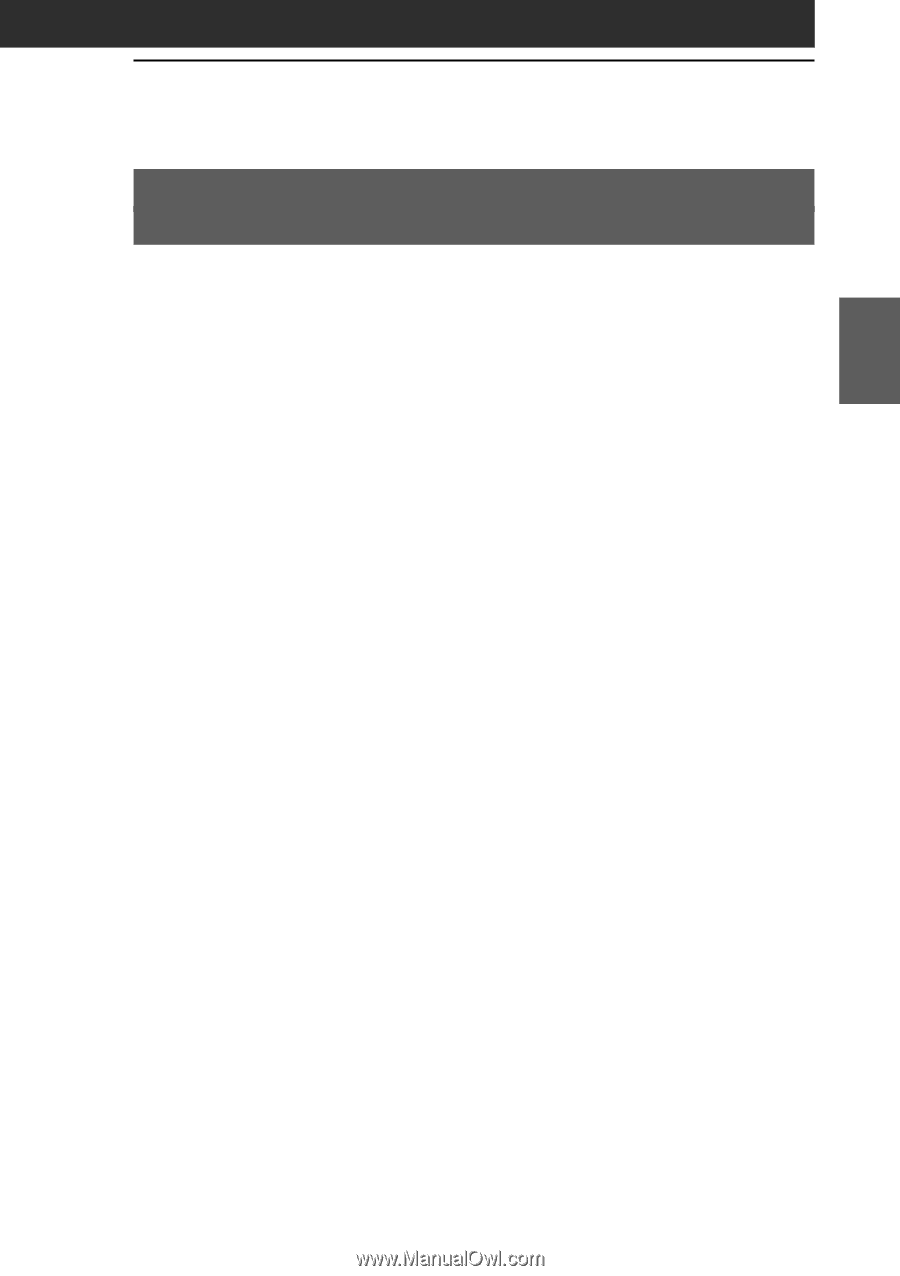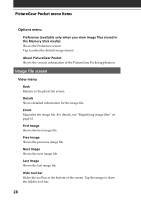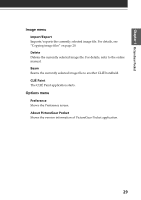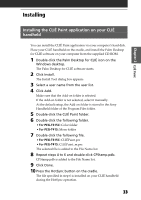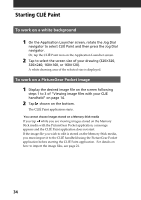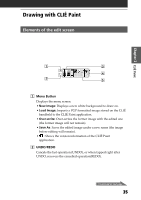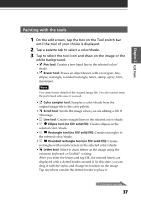Sony PEG-T615C Add-on Application Guide - Page 33
Installing, Installing the CLIÉ Paint application on your CLIÉ handheld
 |
UPC - 027242598119
View all Sony PEG-T615C manuals
Add to My Manuals
Save this manual to your list of manuals |
Page 33 highlights
Chapter 2 CLIÉ Paint Installing Installing the CLIÉ Paint application on your CLIÉ handheld You can install the CLIÉ Paint application via your computer's hard disk. Place your CLIÉ handheld on the cradle, and install the Palm Desktop for CLIÉ software on your computer from the supplied CD-ROM. 1 Double-click the Palm Desktop for CLIÉ icon on the Windows desktop. The Palm Desktop for CLIÉ software starts. 2 Click Install. The Install Tool dialog box appears. 3 Select a user name from the user list. 4 Click Add. Make sure that the Add-on folder is selected. If the Add-on folder is not selected, select it manually. At the default setup, the Add-on folder is stored in the Sony Handheld folder of the Program Files folder. 5 Double-click the CLIÉ Paint folder. 6 Double-click the following folder. • For PEG-T615C: Color folder • For PEG-T415: Mono folder 7 Double-click the following file. • For PEG-T615C: CLIÉPaint.prc • For PEG-T415: CLIÉPaint_m.prc The selected file is added to the File Name list. 8 Repeat steps 4 to 6 and double-click CPStamp.pdb. CPStamp.pdb is added to the File Name list. 9 Click Done. 10 Press the HotSync button on the cradle. The file specified in step 6 is installed on your CLIÉ handheld during the HotSync operation. 33