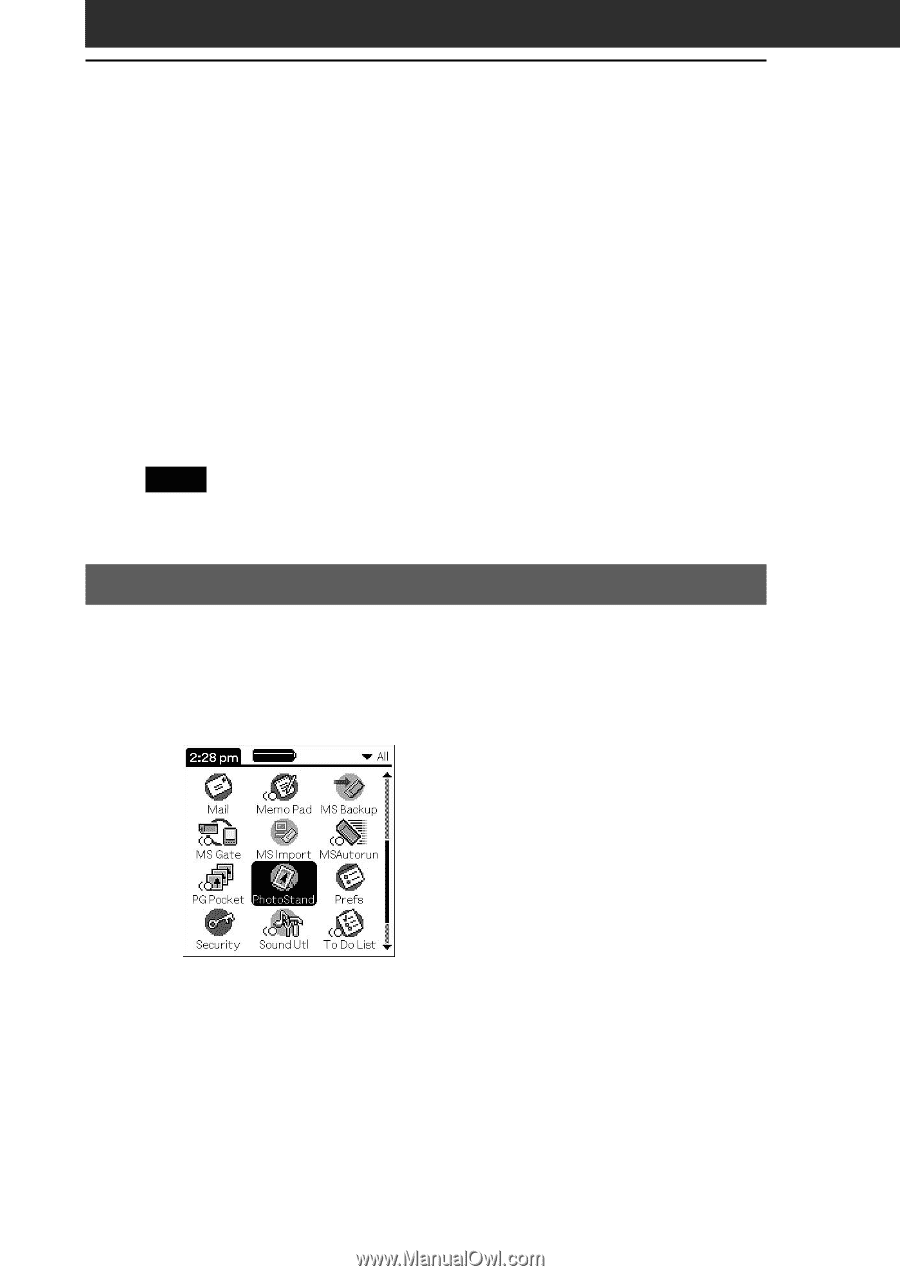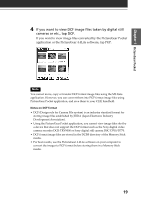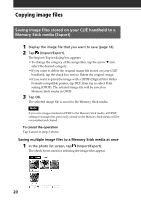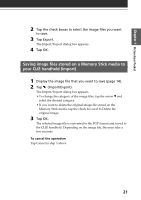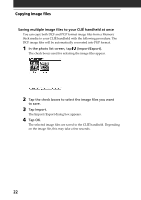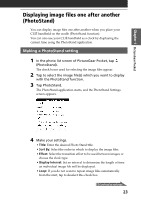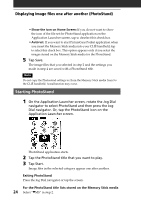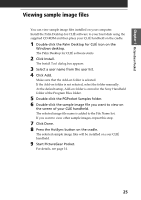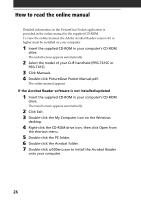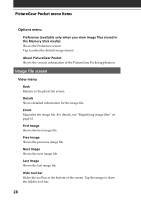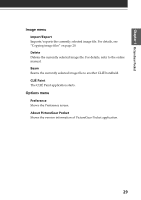Sony PEG-T615C Add-on Application Guide - Page 24
Starting PhotoStand, Displaying image files one after another PhotoStand
 |
UPC - 027242598119
View all Sony PEG-T615C manuals
Add to My Manuals
Save this manual to your list of manuals |
Page 24 highlights
Displaying image files one after another (PhotoStand) • Show the icon on Home Screen: If you do not want to show the icon of the file set for PhotoStand application on the Application Launcher screen, tap to deselect this check box. • Autorun: If you want to start PictureGear Pocket application when you insert the Memory Stick media into your CLIÉ handheld, tap to select this check box. This option appears only if you select the images stored on the Memory Stick media for the PhotoStand. 5 Tap Save. The image files that you selected in step 2 and the settings you made in step 4 are saved with a PhotoStand title. Note Do not copy the Photostand settings to/from the Memory Stick media from/to the CLIÉ handheld. A malfunction may occur. Starting PhotoStand 1 On the Application Launcher screen, rotate the Jog Dial navigator to select PhotoStand and then press the Jog Dial navigator. Or, tap the PhotoStand icon on the Application Launcher screen. PhotoStand application starts. 2 Tap the PhotoStand title that you want to play. 3 Tap Start. Image files in the selected category appear one after another. Exiting PhotoStand Press the Jog Dial navigator or tap the screen. For the PhotoStand title lists stored on the Memory Stick media 24 Select "VMS" in step 2.