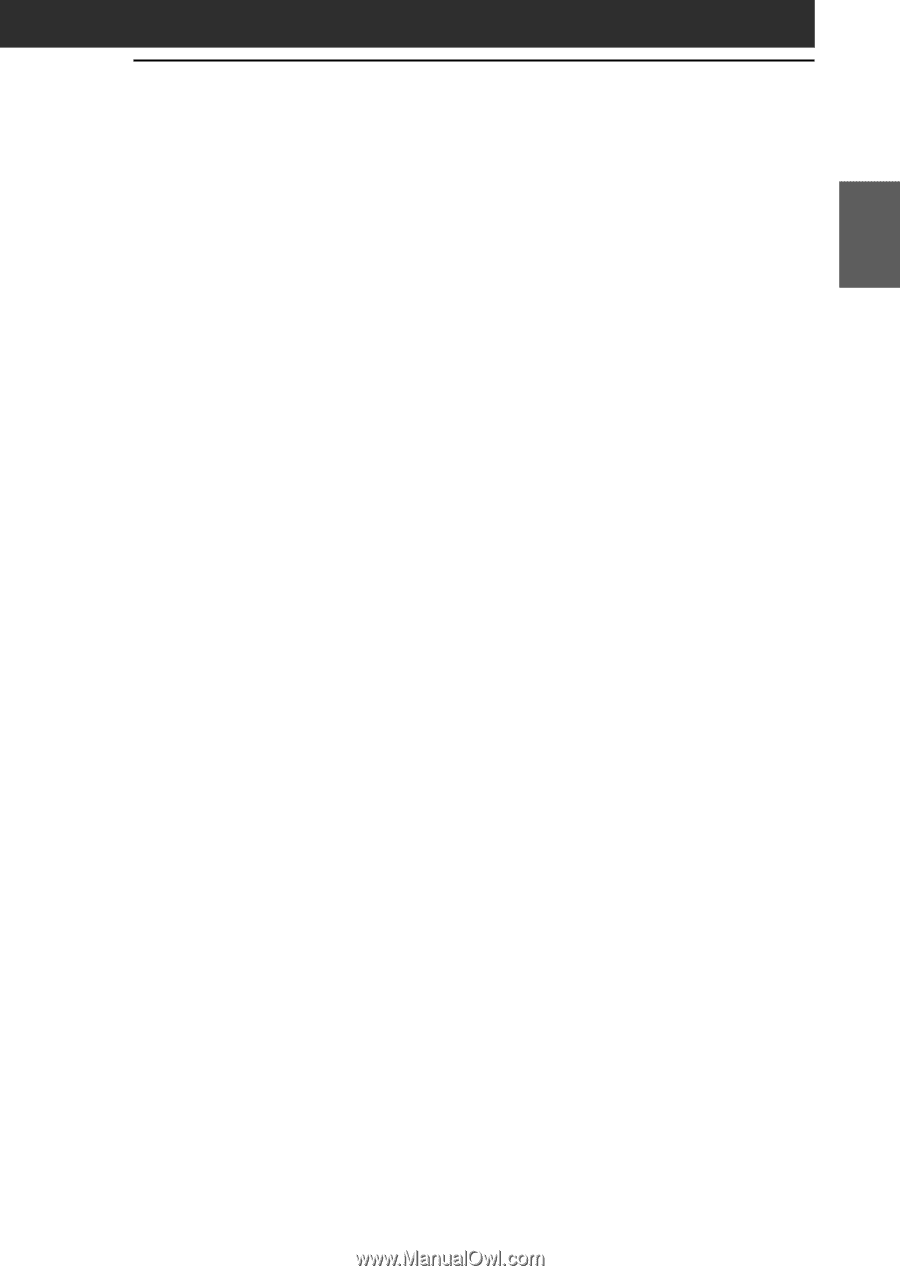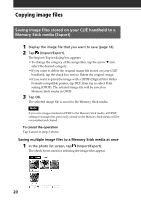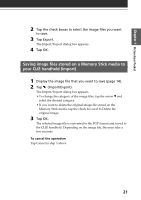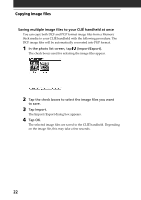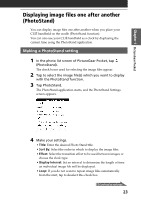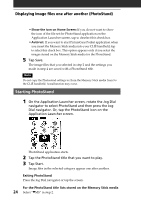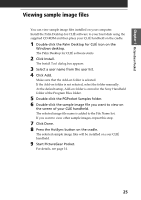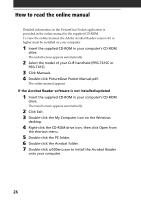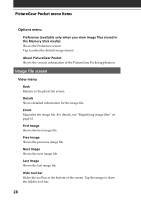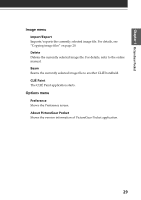Sony PEG-T615C Add-on Application Guide - Page 25
Viewing sample image files - cd
 |
UPC - 027242598119
View all Sony PEG-T615C manuals
Add to My Manuals
Save this manual to your list of manuals |
Page 25 highlights
Chapter 1 PictureGear Pocket Viewing sample image files You can view sample image files installed on your computer. Install the Palm Desktop for CLIÉ software to your hard disk using the supplied CD-ROM and then place your CLIÉ handheld on the cradle. 1 Double-click the Palm Desktop for CLIÉ icon on the Windows desktop. The Palm Desktop for CLIÉ software starts. 2 Click Install. The Install Tool dialog box appears. 3 Select a user name from the user list. 4 Click Add. Make sure that the Add-on folder is selected. If the Add-on folder is not selected, select the folder manually. At the default setup, Add-on folder is stored in the Sony Handheld folder of the Program Files folder. 5 Double-click the PGPocket Samples folder. 6 Double-click the sample image file you want to view on the screen of your CLIÉ handheld. The selected image file name is added to the File Name list. If you want to view other sample images, repeat this step. 7 Click Done. 8 Press the HotSync button on the cradle. The selected sample image files will be installed on your CLIÉ handheld. 9 Start PictureGear Pocket. For details, see page 14. 25