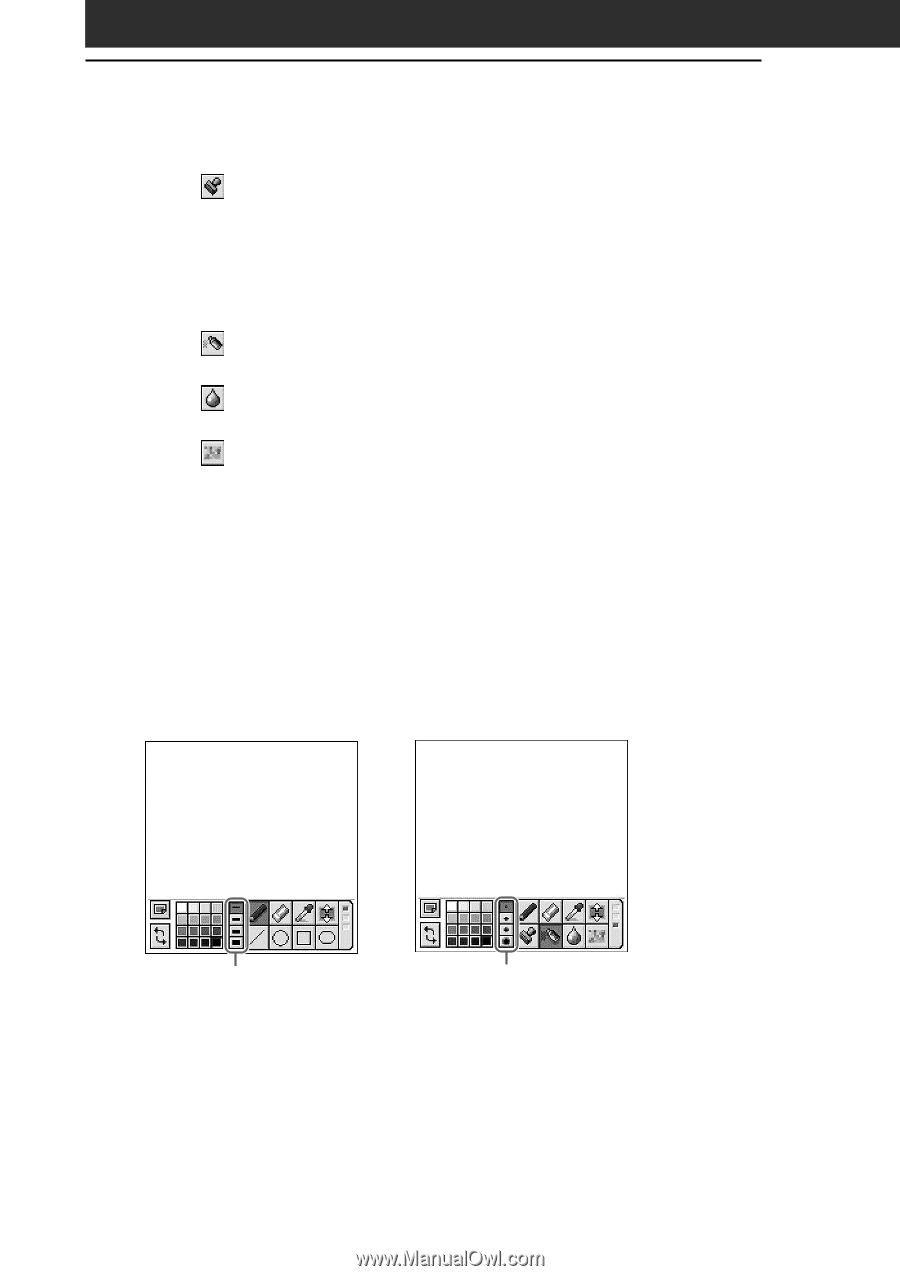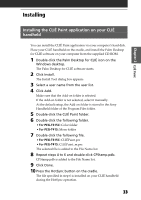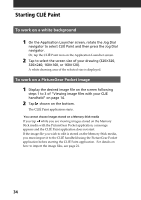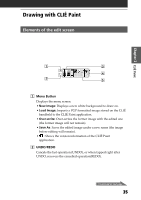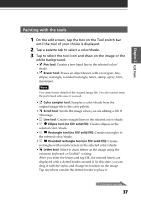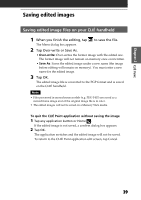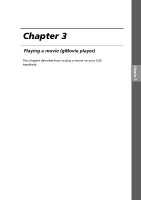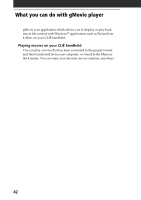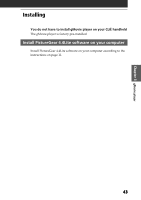Sony PEG-T615C Add-on Application Guide - Page 38
Changing the stroke width, letter size, or spray size, Pattern stamp tool, Spray tool, Blur tool
 |
UPC - 027242598119
View all Sony PEG-T615C manuals
Add to My Manuals
Save this manual to your list of manuals |
Page 38 highlights
Drawing with CLIÉ Paint • Pattern stamp tool: Lets you stamp various patterns on the image. After you tap to select the pattern, the selected pattern is displayed with a dotted border around it. While it is boxed, you can drag it with the stylus and change its location on the image. Tap anywhere outside the dotted border to place it. • Spray tool: Gives a sprayed effect in the selected color/ shade. • Blur tool: Gives a blurred, soft-focus effect where you trace with the stylus. • Mosaique tool: Gives a mosaique effect where you select with the stylus. Changing the stroke width, letter size, or spray size Tap to select one of the four stroke icons or spray size icons. With the stroke icon, you can change the stroke width for the following tools: pen, eraser, line, ellipse (no fill), rectangle (no fill), rounded rectangle (no fill), and blur. You can also change the letter size for the letter tool with the stroke icons. The spray size icon changes the spray size for the spray tool. Stroke icons Spray size icons 38