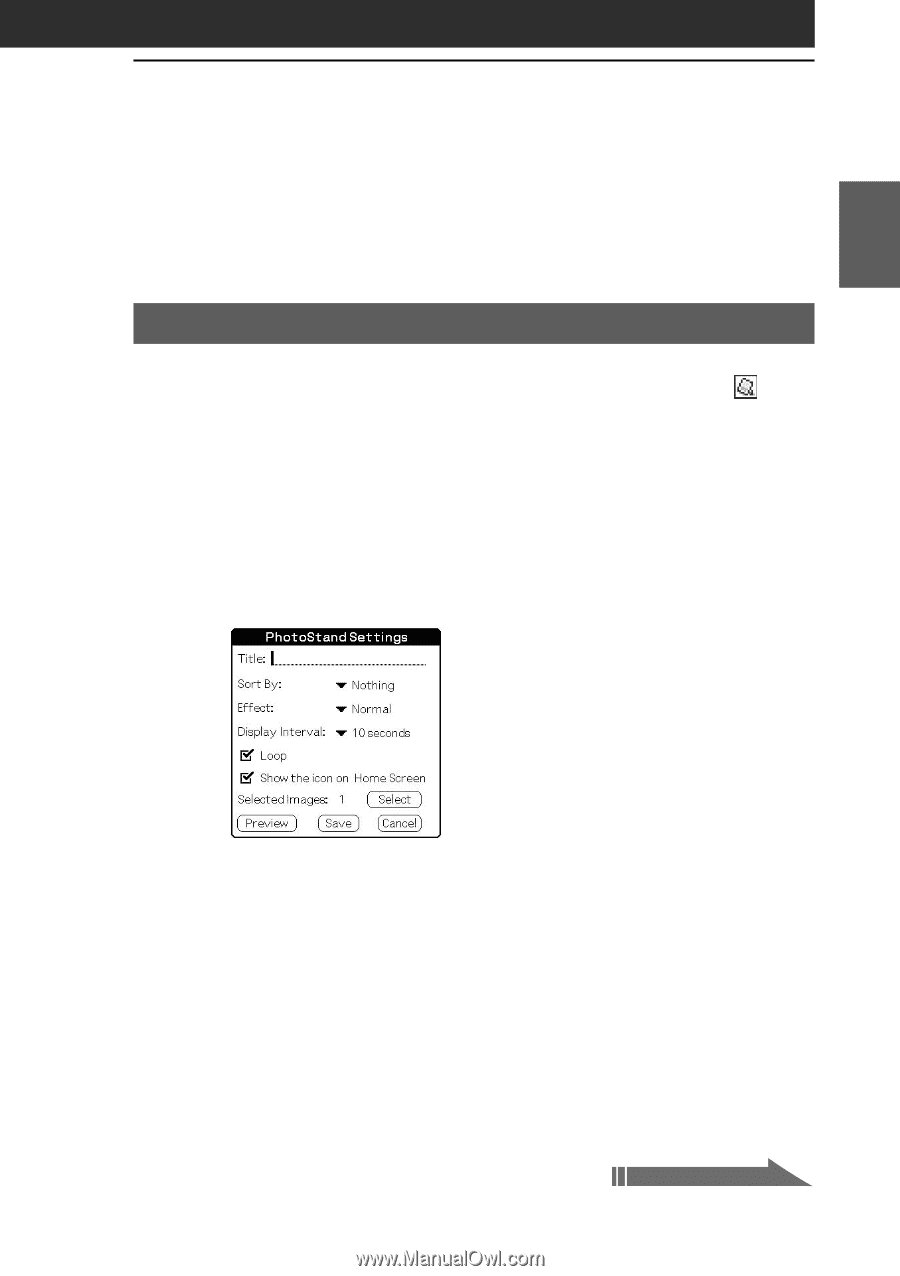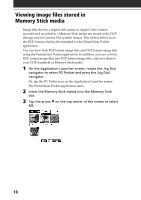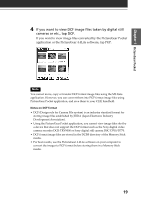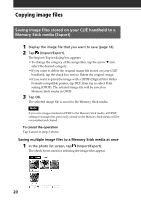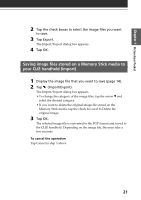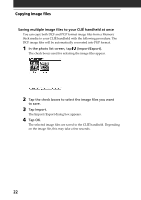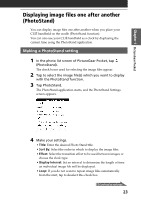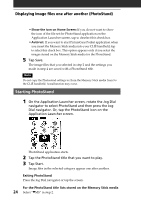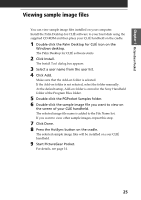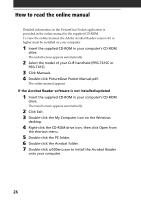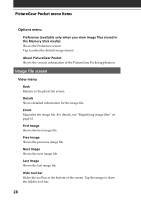Sony PEG-T615C Add-on Application Guide - Page 23
Displaying image files one after another (PhotoStand), Making a PhotoStand setting - cradle
 |
UPC - 027242598119
View all Sony PEG-T615C manuals
Add to My Manuals
Save this manual to your list of manuals |
Page 23 highlights
Chapter 1 PictureGear Pocket Displaying image files one after another (PhotoStand) You can display image files one after another when you place your CLIÉ handheld on the cradle (PhotoStand function). You can also use your CLIÉ handheld as a clock by displaying the current time using the PhotoStand application. Making a PhotoStand setting 1 In the photo list screen of PictureGear Pocket, tap (PhotoStand). The check boxes used for selecting the image files appear. 2 Tap to select the image file(s) which you want to display with the PhotoStand function. 3 Tap PhotoStand. The PhotoStand application starts, and the PhotoStand Settings screen appears. 4 Make your settings. • Title: Enter the desired Photo Stand title. • Sort By: Select the order in which to display the image files. • Effect: Select the transition effect to be used between images or choose the clock type. • Display Interval: Set an interval to determine the length of time an individual image file will be displayed. • Loop: If you do not want to repeat image files automatically from the start, tap to deselect this check box. Continued on next page 23