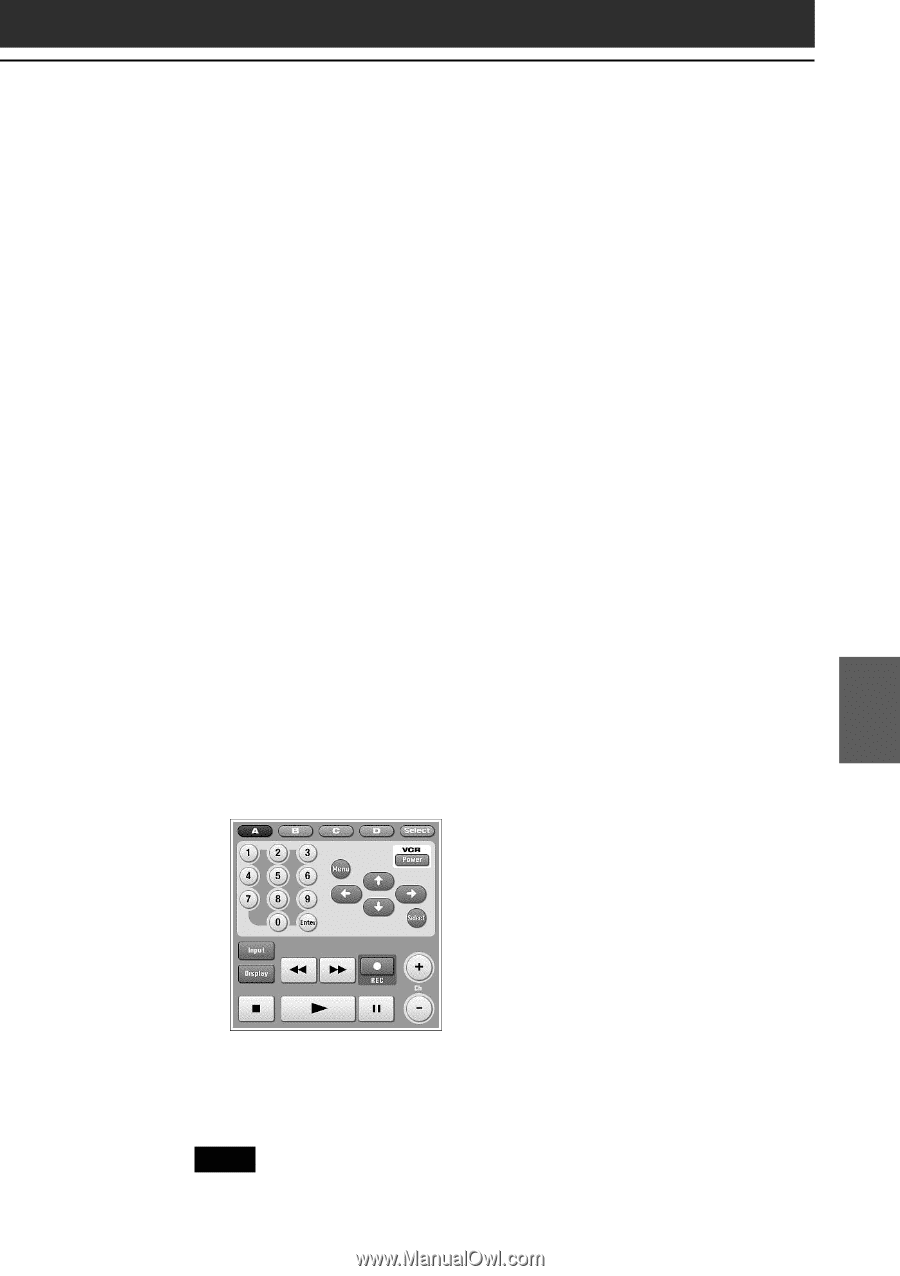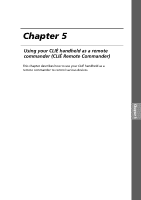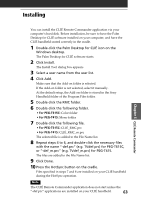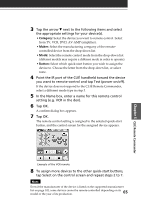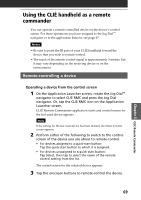Sony PEG-T615C Add-on Application Guide - Page 65
CLIÉ Remote Commander, Category, Maker, Button
 |
UPC - 027242598119
View all Sony PEG-T615C manuals
Add to My Manuals
Save this manual to your list of manuals |
Page 65 highlights
3 Tap the arrow V next to the following items and select the appropriate settings for your device(s). • Category: Select the device you want to remote-control. Select from TV, VCR, DVD, AV-AMP (amplifier). • Maker: Select the manufacturing company of the remotecontrolled device from the drop-down list. • Mode: Select the remote control mode from the drop-down list (different models may require a different mode in order to operate). • Button: Select which quick-start button you wish to assign the device to. Choose the letter from the drop-down list, or select none. 4 Point the IR port of the CLIÉ handheld toward the device you want to remote-control and tap Test (power on/off). If the device does not respond to the CLIÉ Remote Commander, select a different mode type in step 3. 5 In the Name box, enter a name for this remote control setting (e.g. VCR in the den). 6 Tap OK. A confirm dialog box appears. 7 Tap OK. The remote control setting is assigned to the selected quick-start button, and the control screen for the assigned device appears. Chapter 5 CLIÉ Remote Commander Example of the VCR remote 8 To assign more devices to the other quick-start buttons, tap Select on the control screen and repeat steps 2 to 7. Note Even if the manufacturer of the device is listed on the supported manufacturer list on page 102, some devices cannot be remote-controlled depending on its model or the year of its production. 65