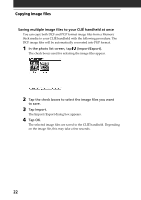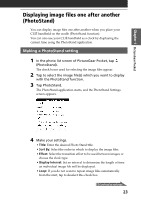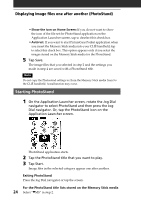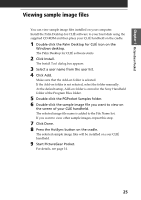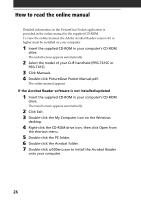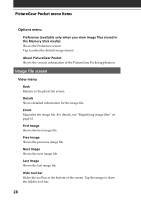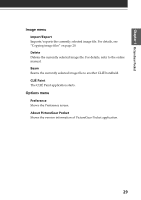Sony PEG-T615C Add-on Application Guide - Page 27
PictureGear Pocket menu items, Photo list screen - specifications
 |
UPC - 027242598119
View all Sony PEG-T615C manuals
Add to My Manuals
Save this manual to your list of manuals |
Page 27 highlights
Chapter 1 PictureGear Pocket PictureGear Pocket menu items The following items appear when you tap the MENU icon. This section describes the menu commands specific to the PictureGear Pocket application. Photo list screen View menu List Changes the view of the photo list screen. PhotoStand Starts the PhotoStand application. Image menu Import/Export Shows the import/export screen. Tap the check boxes to select the image file(s) you want to import/ export. For details, see "Copying image files" on page 20. Delete Shows the Delete screen. Tap to select the image file(s) you want to delete. For details, refer to the online manual. Categorize Shows the Categorize screen. Tap to select the image file(s) you want to categorize. For details, refer to the online manual. Continued on next page 27