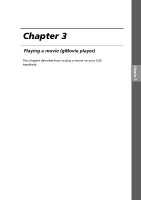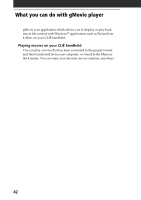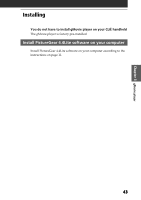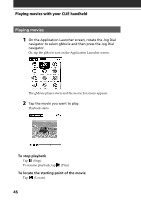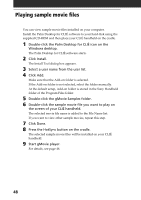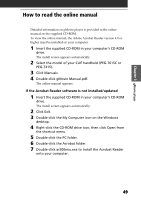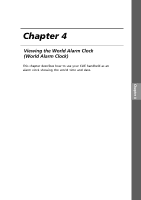Sony PEG-T615C Add-on Application Guide - Page 46
Playing movies, Playing movies with your CLI, handheld
 |
UPC - 027242598119
View all Sony PEG-T615C manuals
Add to My Manuals
Save this manual to your list of manuals |
Page 46 highlights
Playing movies with your CLIÉ handheld Playing movies 1 On the Application Launcher screen, rotate the Jog Dial navigator to select gMovie and then press the Jog Dial navigator. Or, tap the gMovie icon on the Application Launcher screen. The gMovie player starts and the movie list screen appears. 2 Tap the movie you want to play. Playback starts. To stop playback Tap (Stop). To resume playback, tap (Play). To locate the starting point of the movie Tap (Locate). 46
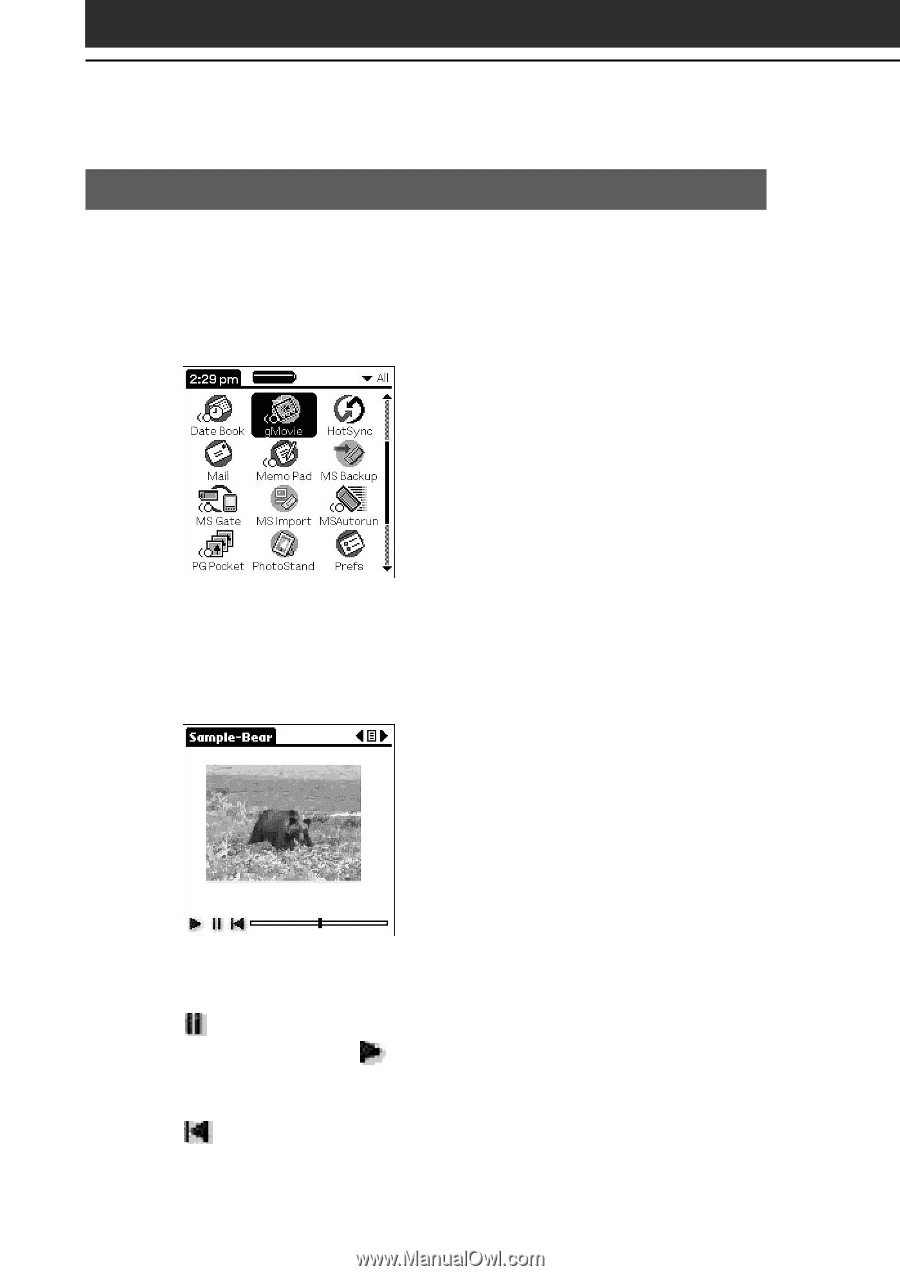
46
Playing movies with your CLI
É
handheld
Playing movies
1
On the Application Launcher screen, rotate the Jog Dial
navigator to select gMovie and then press the Jog Dial
navigator.
Or, tap the gMovie icon on the Application Launcher screen.
The gMovie player starts and the movie list screen appears.
2
Tap the movie you want to play.
Playback starts.
To stop playback
Tap
(Stop).
To resume playback, tap
(Play).
To locate the starting point of the movie
Tap
(Locate).