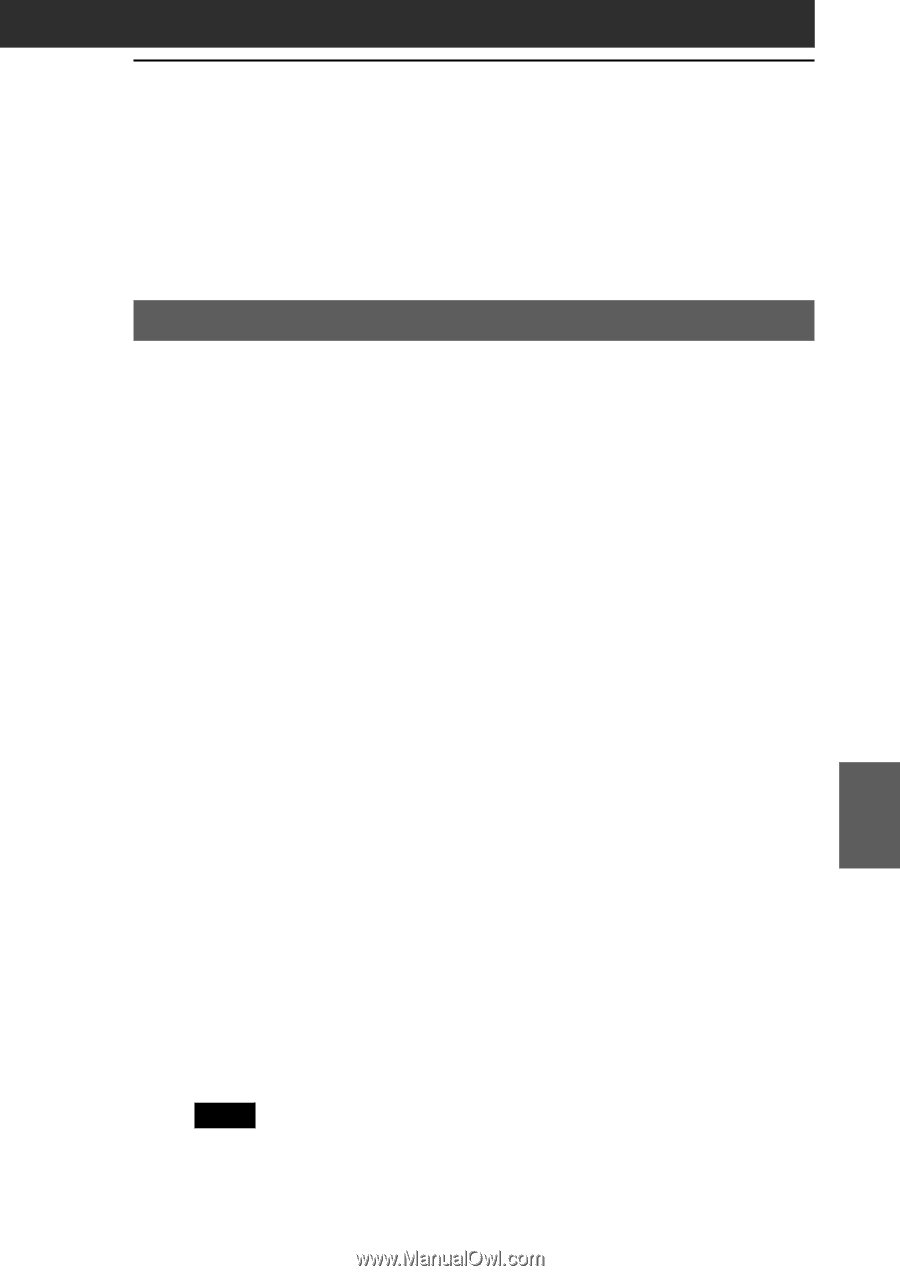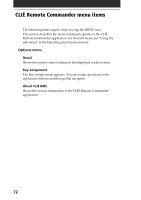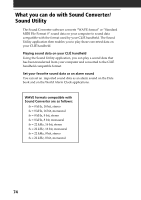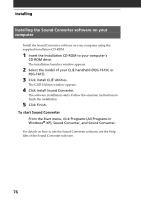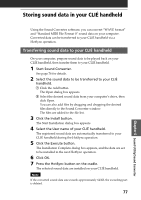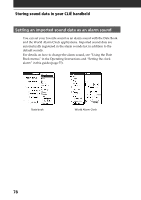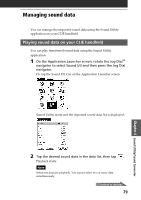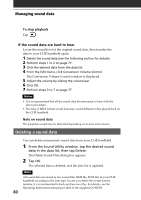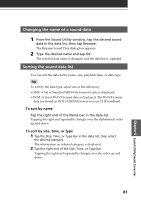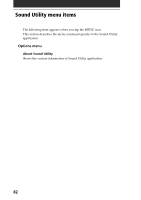Sony PEG-T615C Add-on Application Guide - Page 77
Storing sound data in your CLIÉ handheld
 |
UPC - 027242598119
View all Sony PEG-T615C manuals
Add to My Manuals
Save this manual to your list of manuals |
Page 77 highlights
Storing sound data in your CLIÉ handheld Using the Sound Converter software, you can convert "WAVE format" and "Standard MIDI File Format 0" sound data on your computer. Converted data can be transferred to your CLIÉ handheld via a HotSync operation. Transferring sound data to your CLIÉ handheld On your computer, prepare sound data to be played back on your CLIÉ handheld, then transfer them to your CLIÉ handheld. 1 Start Sound Converter. See page 76 for details. 2 Select the sound data to be transferred to your CLIÉ handheld. 1 Click the Add button. The Open dialog box appears. 2 Select the desired sound data from your computer's drive, then click Open. You can also add files by dragging and dropping the desired files directly to the Sound Converter window. The files are added to the file list. 3 Click the Install button. The Start Installation dialog box appears. 4 Select the User name of your CLIÉ handheld. The registered sound data are automatically transferred to your CLIÉ handheld during the HotSync operation. 5 Click the Execute button. The Installation Complete dialog box appears, and the data are set to be installed in the next HotSync operation. 6 Click OK. 7 Press the HotSync button on the cradle. The selected sound data are installed on your CLIÉ handheld. Note If the converted sound data size exceeds approximately 64 KB, the exceeding part is deleted. 77 Chapter 6 Sound Utility/Sound Converter