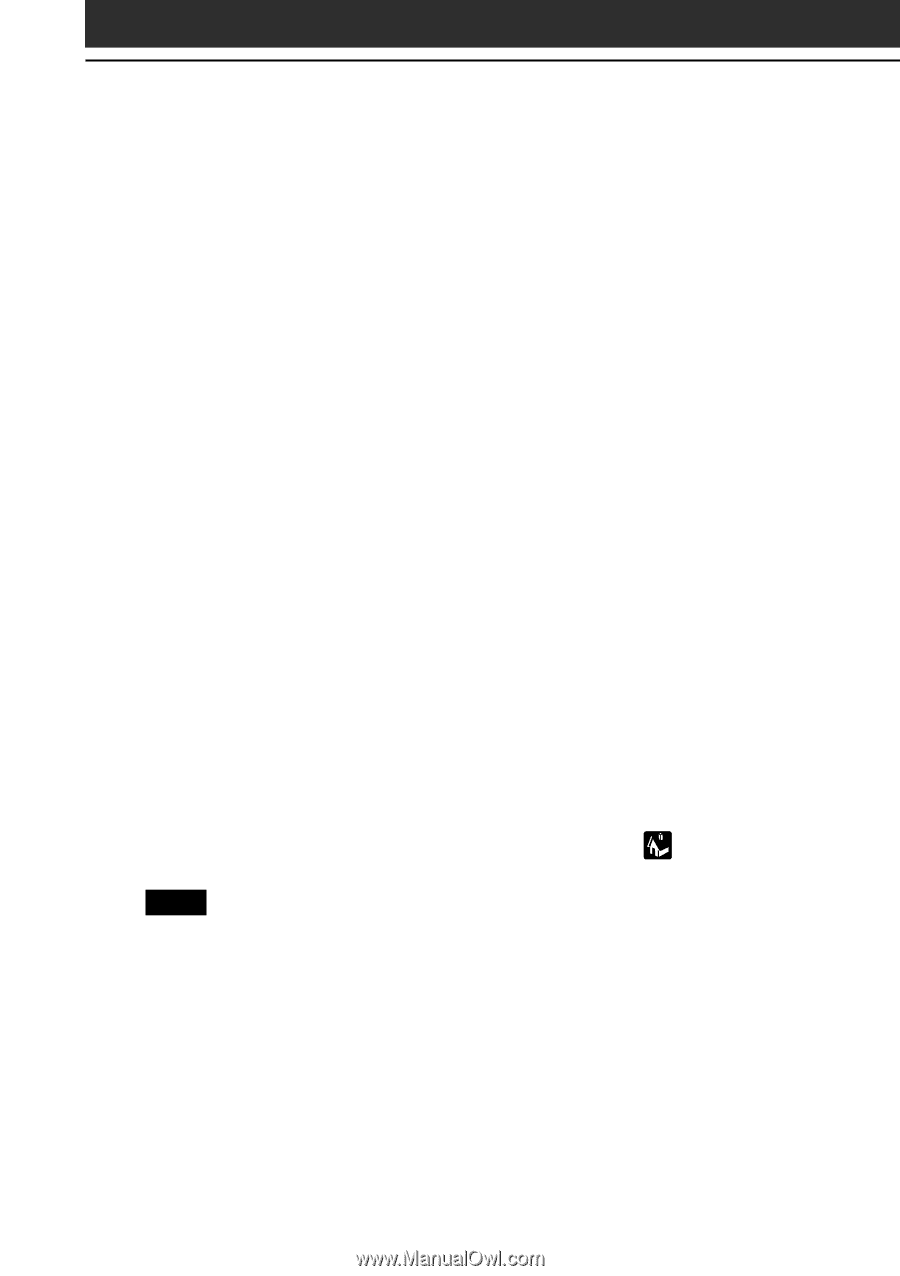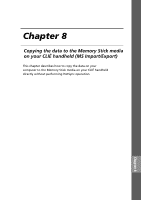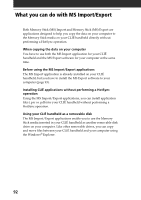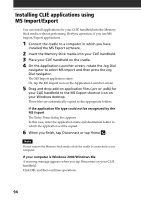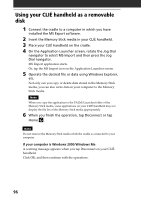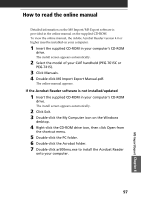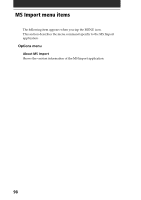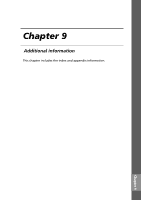Sony PEG-T615C Add-on Application Guide - Page 94
Installing CLIÉ applications using MS Import/Export
 |
UPC - 027242598119
View all Sony PEG-T615C manuals
Add to My Manuals
Save this manual to your list of manuals |
Page 94 highlights
Installing CLIÉ applications using MS Import/Export You can install applications for your CLIÉ handheld into the Memory Stick media without performing HotSync operation, if you use MS Import/Export applications. 1 Connect the cradle to a computer in which you have installed the MS Export software. 2 Insert the Memory Stick media into your CLIÉ handheld. 3 Place your CLIÉ handheld on the cradle. 4 On the Application Launcher screen, rotate the Jog Dial navigator to select MS Import and then press the Jog Dial navigator. The MS Import application starts. Or, tap the MS Import icon on the Application Launcher screen. 5 Drag and drop add-on application files (.prc or .pdb) for your CLIÉ handheld to the MS Export shortcut icon on your Windows desktop. These files are automatically copied to the appropriate folders. If the application file type could not be recognized by the MS Export The Entry Form dialog box appears. In this case, enter the application name and destination folder to which the application will be copied. 6 When you finish, tap Disconnect or tap Home . Note Do not remove the Memory Stick media while the cradle is connected to your computer. If your computer is Windows 2000/Windows Me A warning message appears when you tap Disconnect on your CLIÉ handheld. Click OK, and then continue operations. 94