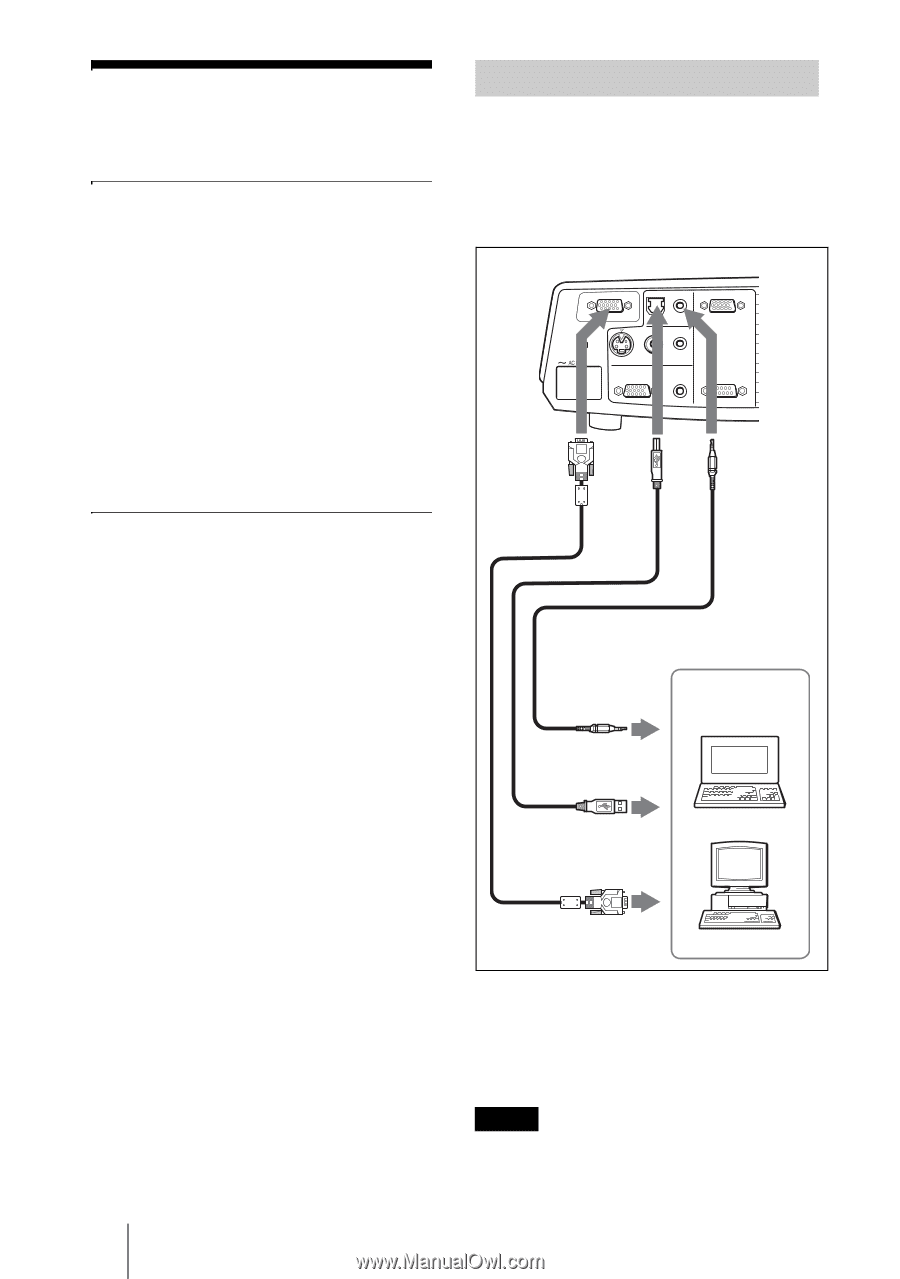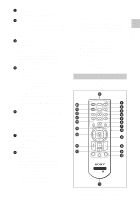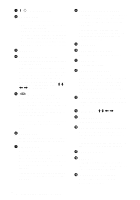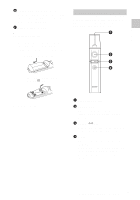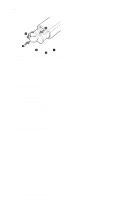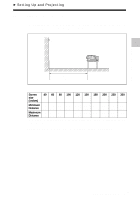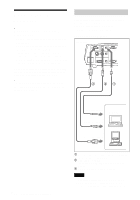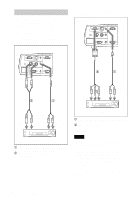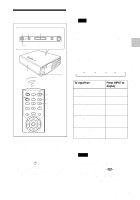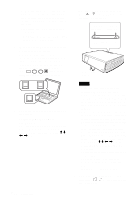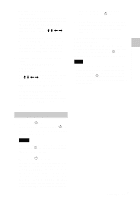Sony VPL CX85 Operating Instructions - Page 20
Connecting the Projector, Connecting with a Computer - xga
 |
UPC - 027242644274
View all Sony VPL CX85 manuals
Add to My Manuals
Save this manual to your list of manuals |
Page 20 highlights
Connecting the Projector When you connect the projector, make sure to: • Turn off all equipment before making any connections. • Use the proper cables for each connection. • Insert the cable plugs firmly; loose connections may increase noise and reduce performance of picture signals. When pulling out a cable, be sure to pull it out from the plug, not the cable itself When connecting to a wireless LAN by using the Air Shot, see "Operating Instructions for Air Shot" contained in the CD-ROM. To connect the projector, refer to the illustrations on the next and the following pages. Connecting with a Computer This section describes how to connect the projector to a computer. For more information, refer to the computer's instruction manual. To connect a computer Right side INPUT A AUDIO VIDEO IN INPUT B S VIDEO VIDEO AUDIO OUTPUT MONITOR AUDIO REMOTE RS-232C 3 21 20 GB Connecting the Projector to audio output Computer to USB connector to monitor output 1 Stereo audio connecting cable (not supplied) (Use a no-resistance cable.) 2 USB cable (supplied) (Connect the USB cable to use a wireless mouse.) 3 HD D-sub 15-pin cable (supplied) Notes • The projector accepts VGA, SVGA, XGA, SXGA and SXGA+ signals. However, we recommend that you set the output mode of