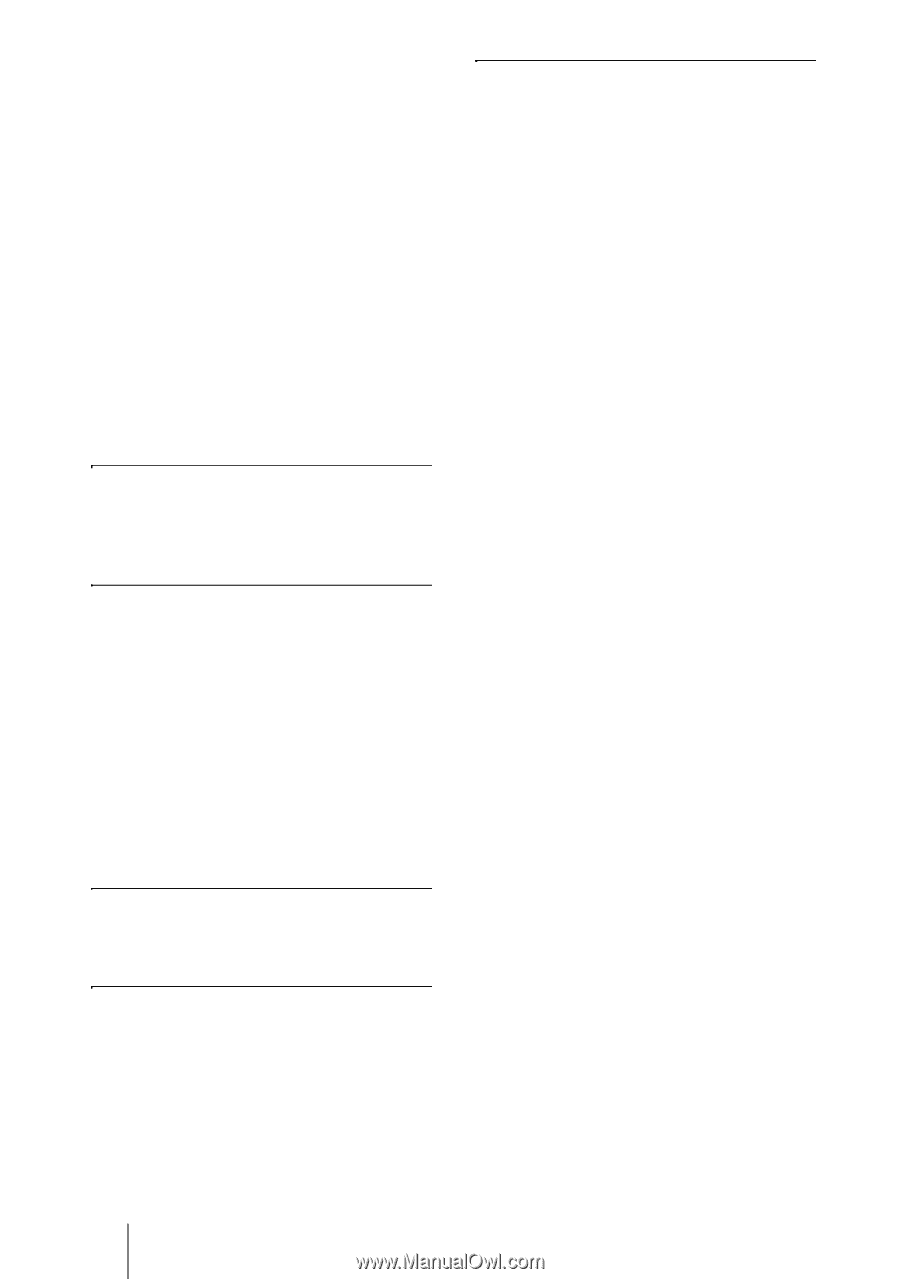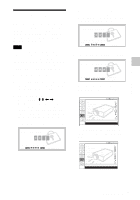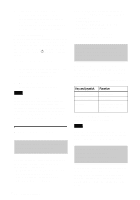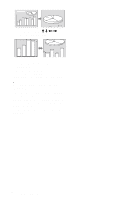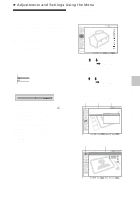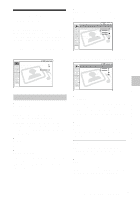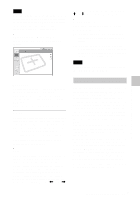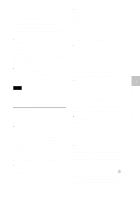Sony VPL CX85 Operating Instructions - Page 32
When setting the Menu Language, see, Selecting the Menu Language on For details
 |
UPC - 027242644274
View all Sony VPL CX85 manuals
Add to My Manuals
Save this manual to your list of manuals |
Page 32 highlights
4 Make the setting or adjustment on an item. • When changing the adjustment level: To increase the number, press the M or , key. To decrease the number, press the m or < key. Press the ENTER key to restore the previous screen. • When changing the setting: Press the M or m key to change the setting. Press the ENTER or < key to restore the previous screen. When setting the Menu Language, see "Selecting the Menu Language" on page 26. To clear the menu Press the MENU key. The menu disappears automatically if a key is not pressed for one minute. To reset items that have been adjusted Press the RESET key on the Remote Commander. "Complete!" appears on the screen and the settings appearing on the screen are reset to their factory preset values. Items that can be reset are: • "Contrast," "Brightness," "Color," "Hue" and "Sharpness" in the Adjust Picture... menu. • "Dot Phase," "H Size," and "Shift" in the Adjust Signal... menu About the memory of the settings The settings are automatically stored in the projector memory. If no signal is input If there is no input signal, "Cannot adjust this item." appears on the screen. About the menu display You can set the display position of the menu, intensity of the background picture and tone of the menu items as you like. For details, see "The MENU SETTING Menu" on page 38. GB 32 Using the MENU