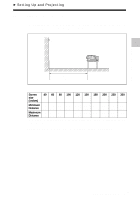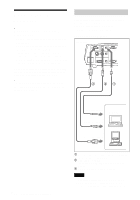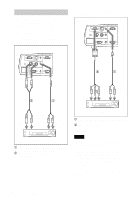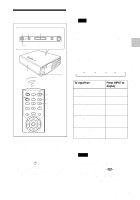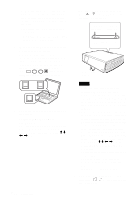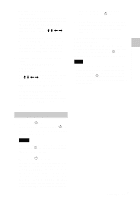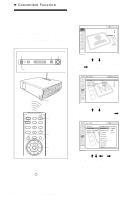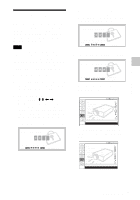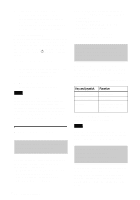Sony VPL CX85 Operating Instructions - Page 24
the Side Shot., Switch the equipment to be connected - lcd
 |
UPC - 027242644274
View all Sony VPL CX85 manuals
Add to My Manuals
Save this manual to your list of manuals |
Page 24 highlights
• If "Auto Input Search" is set to "On," the projector searches for the signals from the connected equipment and displays the input channel where the input signals are found. For details, see "Auto Input Search" on page 37. • The Smart APA is effective for the input signal from a computer only. 5 Switch the equipment to be connected to output to the projector. Depending on the type of your computer, for example a notebook, or an all-in-one LCD type, you may have to switch the computer to output to the projector by pressing certain keys (e.g., / LCD VGA , / , etc.), or by changing your computer's settings. To adjust using the control panel Press f or F of the TILT key to adjust the tilt of the projector. to lower the to raise the projector projector TILT TILT adjustment key Powered tilt adjuster F7 or Fx and Fn 6 Adjust the upper or lower position of the picture. To adjust using the Remote Commander Press the TILT/KEYSTONE key on the Remote Commander to display the Tilt menu and adjust the tilt using the M/m/