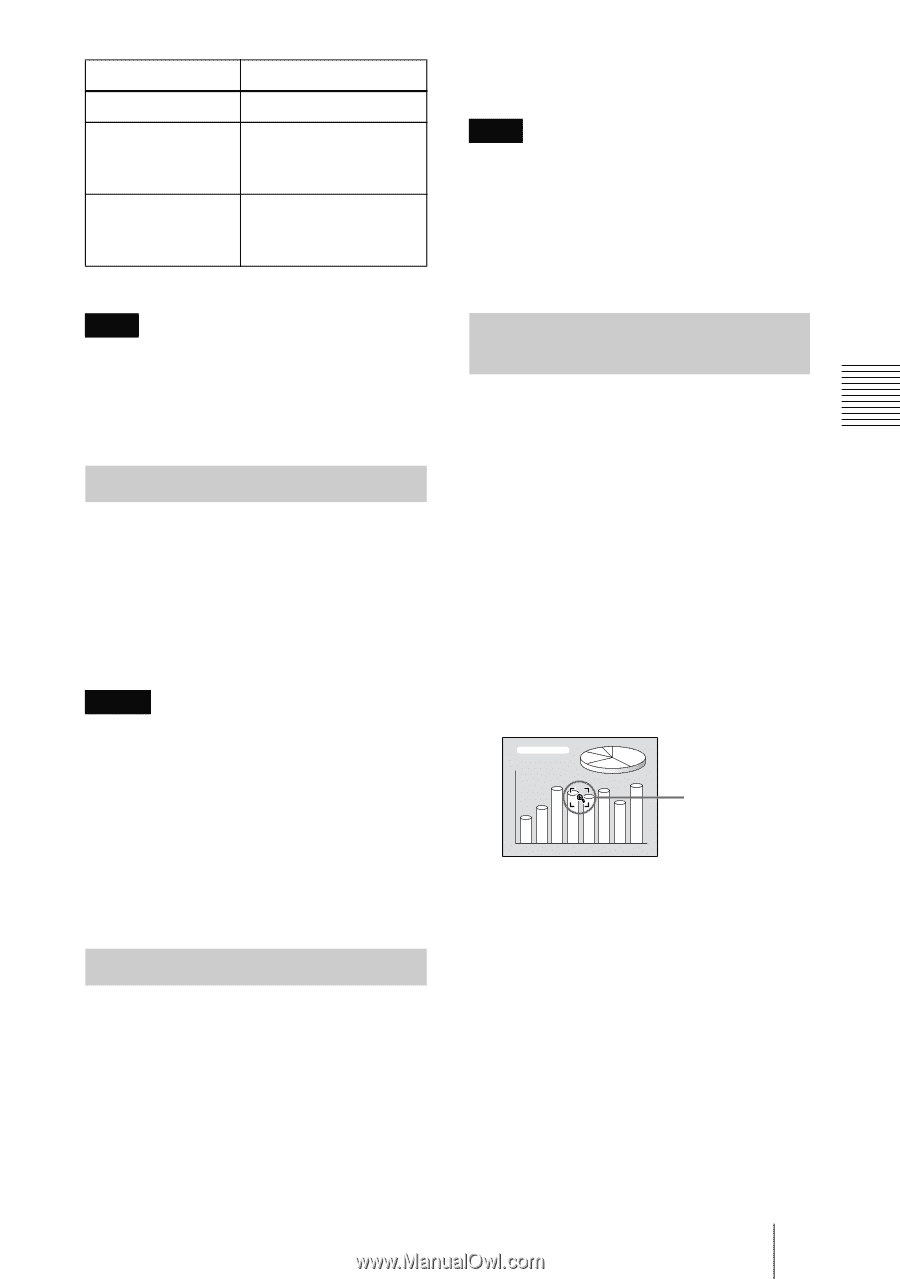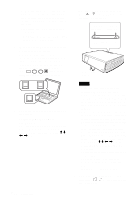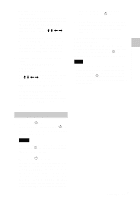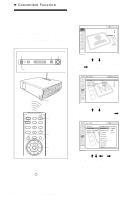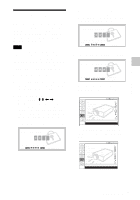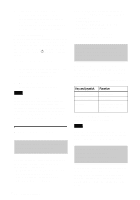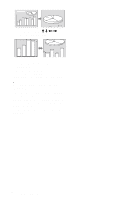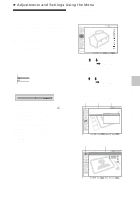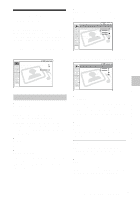Sony VPL CX85 Operating Instructions - Page 29
Off & Go Function, Direct Power On/Off Function, Effective Tools for Your Presentation - does not turn on
 |
UPC - 027242644274
View all Sony VPL CX85 manuals
Add to My Manuals
Save this manual to your list of manuals |
Page 29 highlights
Convenient Function Key LASER Function Emits a laser beam.* G SLIDE g Changes the slides in the forward/backward direction. B Displays/cancels a black screen during the slide show. * Also available when not using the Air Shot. Note If there is any obstruction between the presentation tool and the remote control detector on the projector, the presentation tool may not function properly. Off & Go Function If you are leaving the conference room immediately, turn the projector off, and then, after the lens protector closes and the powered tilt adjuster is put away in the projector, you can unplug the AC power cord. After the AC power cord is unplugged, the fan runs automatically. Notes • When unplugging the AC power cord, ensure that the lens protector closes and the powered tilt adjuster is put away in the projector. Moving the projector with the powered tilt adjuster rised may damage the adjuster. • Turn off the projector according to the procedure in "Turning off the power", then cool it down when storing the projector in the carrying case. Direct Power On/Off Function If you will be using a circuit breaker to turn the power for the entire system on and off, set the direct power on function to "On." When you turn off the power, you can also just unplug the power cord without pressing the I / 1 key. The internal circuitry will cause the fan to automatically operate for a certain time even after the power cord is removed. Note However, if the unit has been on for less than 15 minutes, the fan might not begin to turn as a result of inadequate charging. In that case, follow the procedure for turning off the power as described in "Turning Off the Power" on page 25. Effective Tools for Your Presentation To enlarge the image (Digital Zoom function) You can select a point in the image to enlarge. This function works when a signal from a computer is input, or when a still picture (except a movie picture) stored in a Memory Stick is projected. This function does not work when a video signal is input. 1 Project a normal image, and press the D ZOOM + key on the Remote Commander. The digital zoom icon appears in the center of the image. Digital zoom icon 2 Move the icon to the point on the image you want to enlarge. Use the arrow key (M/m/