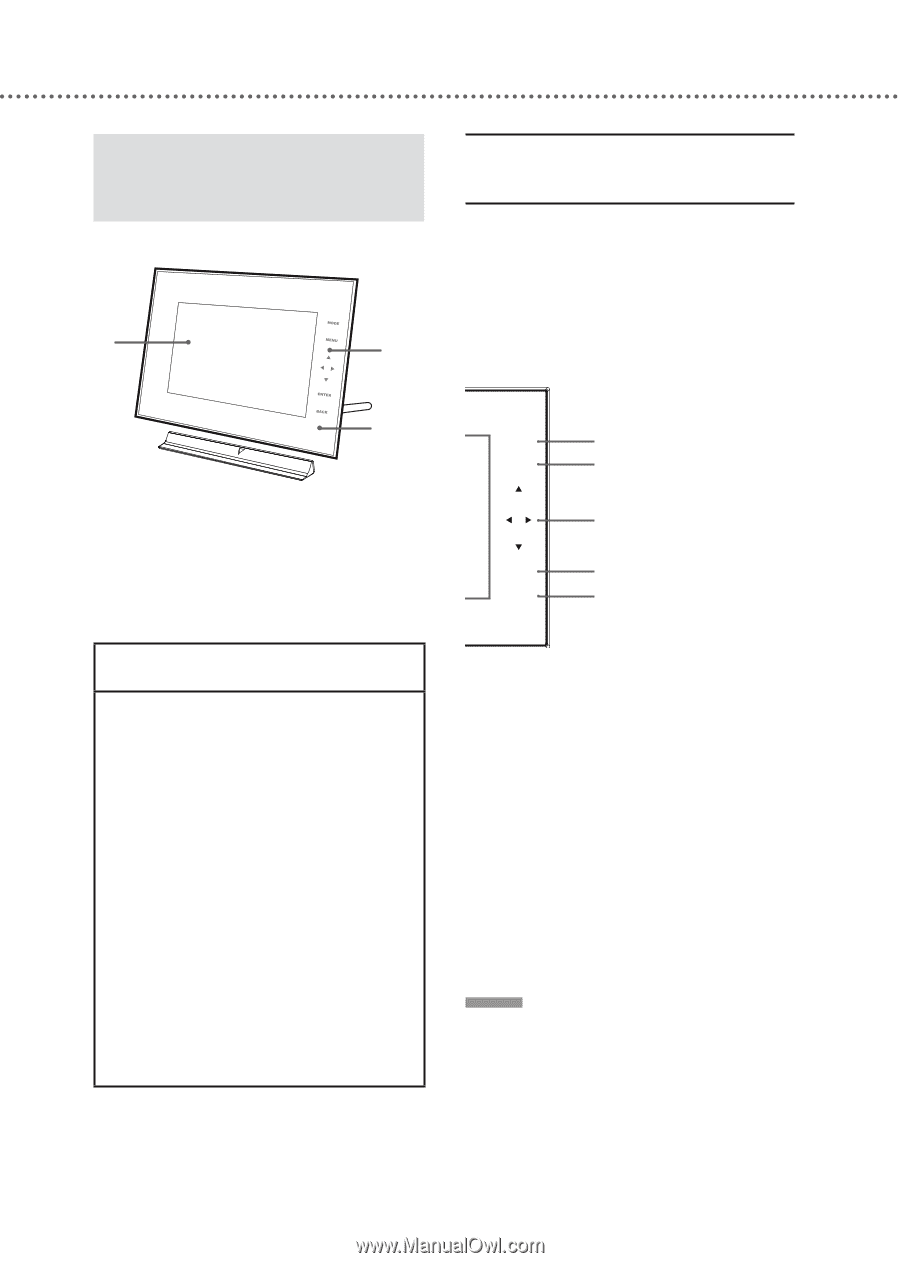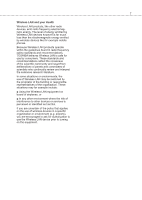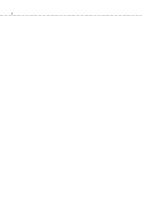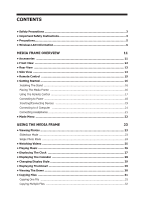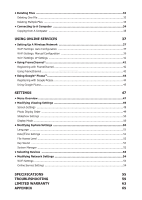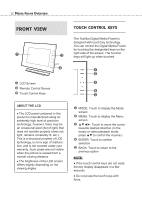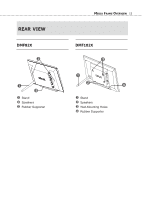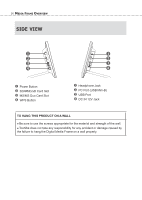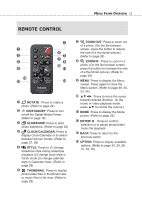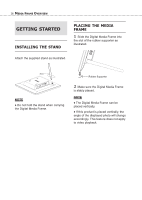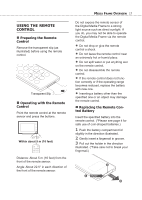Toshiba DMF102XKU Owner's Manual - English - Page 12
Media Frame Overview, TOUCH, CONTROL
 |
UPC - 022265003084
View all Toshiba DMF102XKU manuals
Add to My Manuals
Save this manual to your list of manuals |
Page 12 highlights
12 MEDIA FRAME OVERVIEW FRONT VIEW LCD Screen Remote Control Sensor Touch Control Keys ABOUT THE LCD ● The LCD panel contained in this product is manufactured using an extremely high level of precision technology; however, there may be an occasional pixel (dot of light) that does not operate properly (does not light, remains constantly lit, etc.). This is a structural property of LCD technology, is not a sign of malfunction, and is not covered under your warranty. Such pixels are not visible when the picture is viewed from a normal viewing distance ● The brightness of the LCD screen differs slightly depending on the viewing angles. TOUCH CONTROL KEYS The Toshiba Digital Media Frame is designed with touch key technology. You can control the Digital Media Frame by touching the designated keys on the right side of the screen. The function keys will light up when touched. MODE MENU ENTER BACK MODE: Touch to display the Mode screen MENU: Touch to display the Menu screen Touch to move the cursor towards desired direction (In the music or video playback mode, press ▲▼ to control the volume.) ENTER: Touch to confirm selection BACK: Touch to return to the previous option NOTE ♦ If the touch control keys are not used, the key display disappears in a few seconds. ♦ Do not press the touch keys with force.