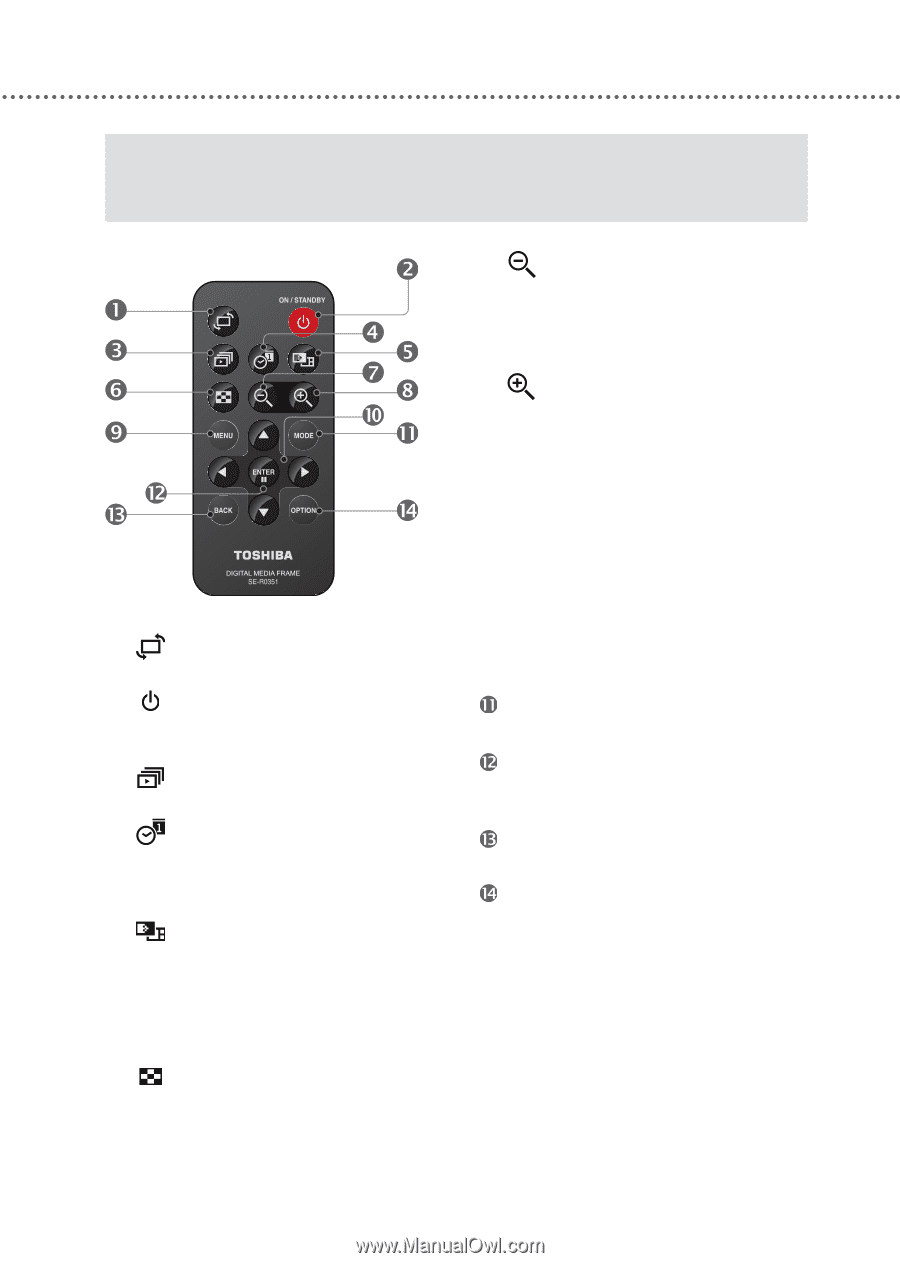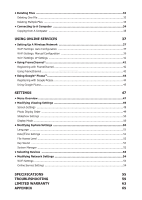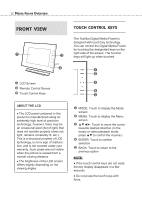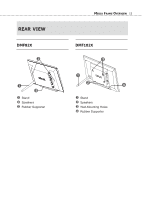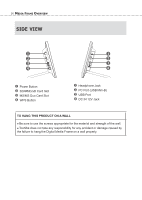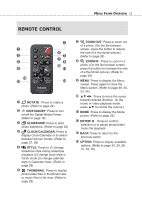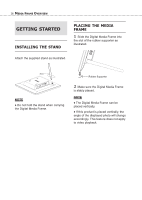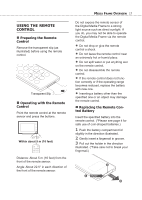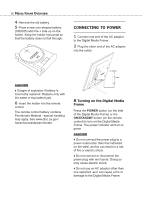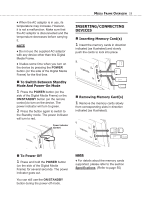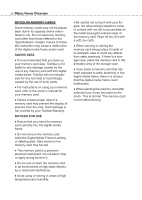Toshiba DMF102XKU Owner's Manual - English - Page 15
Remote, Control, Rotate, On/standby, Slideshow, Clock/calendar, Style, Thumbnail, Zoom Out, Zoom - digital photo frame
 |
UPC - 022265003084
View all Toshiba DMF102XKU manuals
Add to My Manuals
Save this manual to your list of manuals |
Page 15 highlights
MEDIA FRAME OVERVIEW 15 REMOTE CONTROL ROTATE : Press to rotate a photo. (Refer to page 24) ON/STANDBY: Press to turn on/off the Digital Media Frame. (Refer to page 18) SLIDESHOW: Press to start photo slideshow. (Refer to page 23) CLOCK/CALENDAR: Press to display Clock/Calendar or to switch between the two modes. (Refer to page 27, 28) STYLE: Press to (1) change slideshow style during slideshow playback (2) change clock style in Clock mode (3) change calendar style in Calendar mode. (Refer to page 29) THUMBNAIL: Press to display photo/video files in thumbnail view or music files in list view. (Refer to page 29) ZOOM OUT: Press to zoom out of a photo. (On the file browser screen, press the button to reduce the size of a thumbnail picture.) (Refer to page 24) ZOOM IN: Press to zoom in a photo. (On the file browser screen, press the button to increase the size of a thumbnail picture.) (Refer to page 24) MENU: Press to display the Menu screen. Press again to close the Menu screen. (Refer to page 49, 50, 53, 54) Press to move the cursor towards desired direction. (In the music or video playback mode, press ▲▼ to control the volume.) MODE: Press to display the Mode screen. (Refer to page 22) ENTER/: Press to confirm selection or to pause photo/video/ music file playback. BACK: Press to return to the previous option. OPTION: Press to display available options. (Refer to page 24, 25, 26, 31, 32, 33)