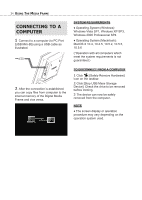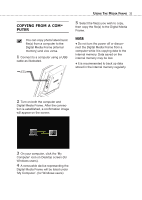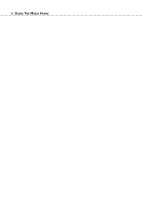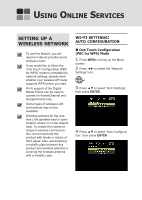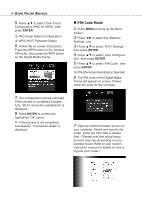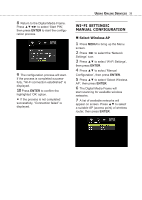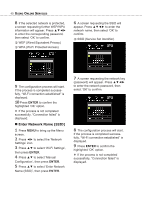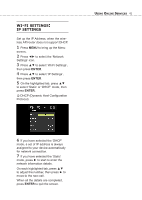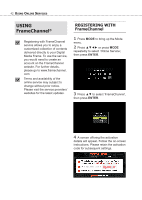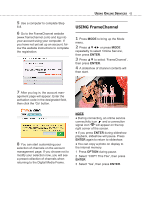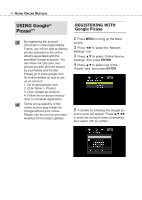Toshiba DMF102XKU Owner's Manual - English - Page 39
Connecting to A Computer
 |
UPC - 022265003084
View all Toshiba DMF102XKU manuals
Add to My Manuals
Save this manual to your list of manuals |
Page 39 highlights
8 Return to the Digital Media Frame. Press to select 'Start PIN', then press ENTER to start the configuration process. 9 The configuration process will start. If the process is completed successfully, "Wi-Fi connection established" is displayed. 10 Press ENTER to confirm the highlighted 'OK' option. ● If the process is not completed successfully, "Connection failed" is displayed. USING ONLINE SERVICES 39 WI-FI SETTINGS: MANUAL CONFIGURATION ■ Select Wireless AP 1 Press MENU to bring up the Menu screen. 2 Press ◄► to select the 'Network Settings' icon. 3 Press ▲▼ to select 'Wi-Fi Settings', then press ENTER. 4 Press ▲▼ to select 'Manual Configuration', then press ENTER. 5 Press ▲▼ to select 'Select Wireless AP', then press ENTER. 6 The Digital Media Frame will start scanning for available wireless networks. 7 A list of available networks will appear on screen. Press ▲▼ to select a suitable AP (access point) of wireless router, then press ENTER.