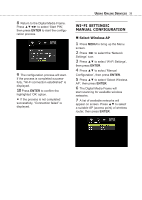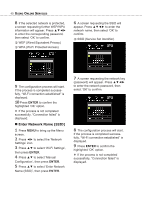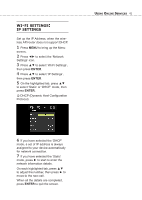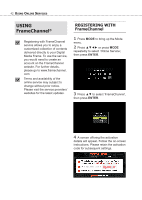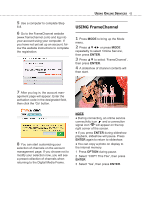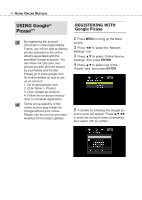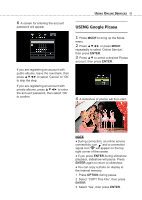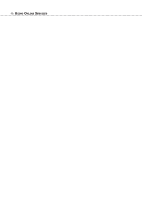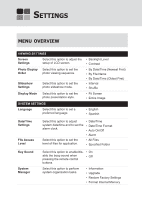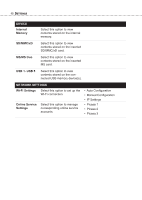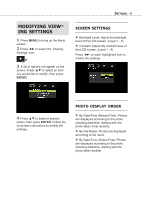Toshiba DMF102XKU Owner's Manual - English - Page 44
USING Google, Picasa™, REGISTERING WITH, Google Picasa
 |
UPC - 022265003084
View all Toshiba DMF102XKU manuals
Add to My Manuals
Save this manual to your list of manuals |
Page 44 highlights
44 USING ONLINE SERVICES USING Google® Picasa™ By registering the account information in the Digital Media Frame, you will be able to display photos uploaded to the online albums associated with the specified Google accounts. You can show not only your own photos but also pictures shared by your family and friends! Please go to www.google.com for further details on how to set up an account. 1. Go to www.google.com. 2. Click 'More' > 'Photos'. 3. Click 'Create an Account'. 4. Follow the on-screen instructions to complete registration. Terms and availability of the online service may subject to change without prior notice. Please visit the service providers' websites for the latest updates. REGISTERING WITH Google Picasa 1 Press MENU to bring up the Menu screen. 2 Press ◄► to select the 'Network Settings' icon. 3 Press ▲▼ to select 'Online Service Settings', then press ENTER. 4 Press ▲▼ to select one of the 'Picasa' tabs, then press ENTER. 5 A screen for entering the Google ac- count name will appear. Press to enter the account name (username), then select 'OK' to confirm.