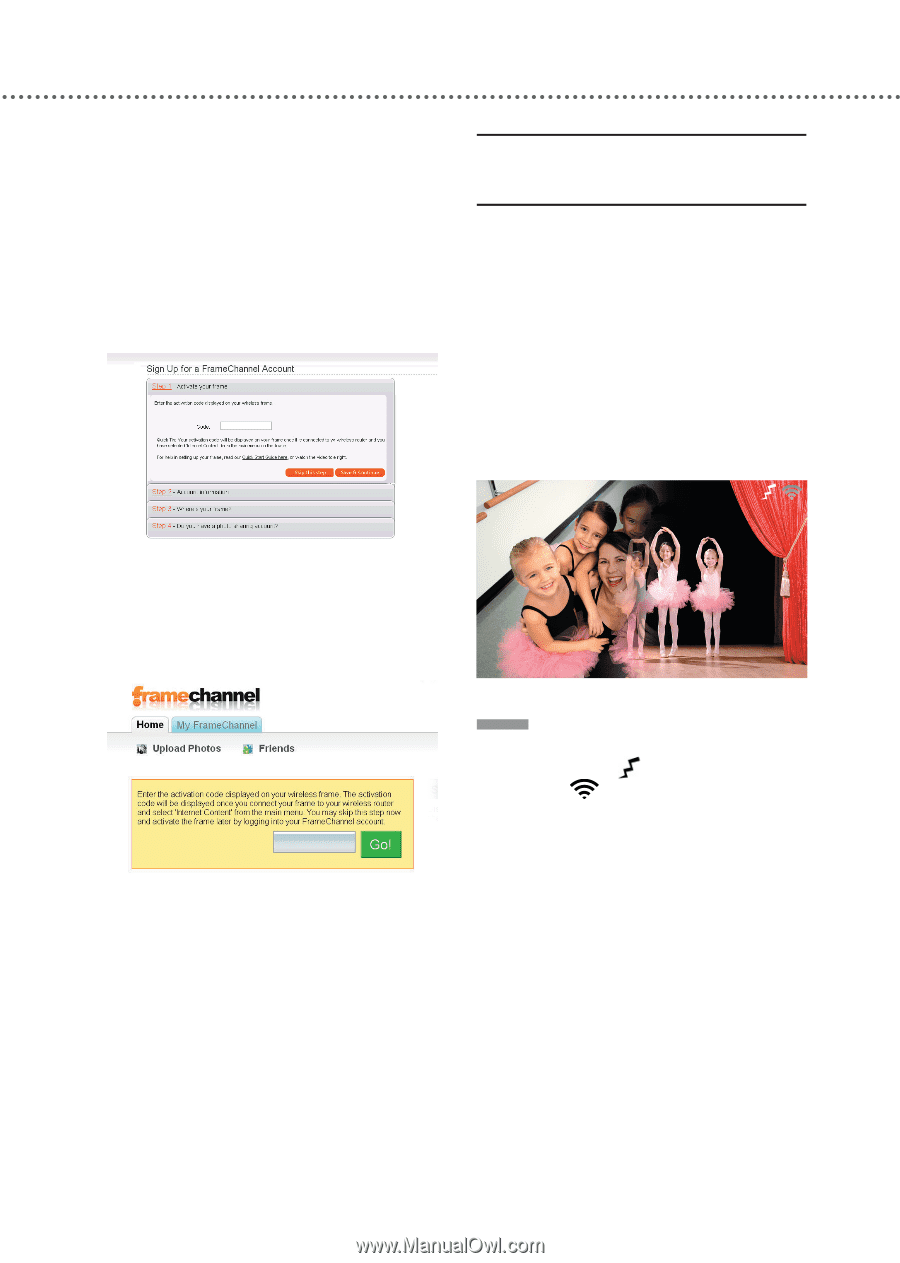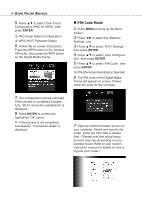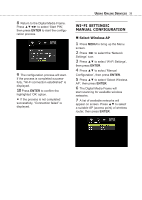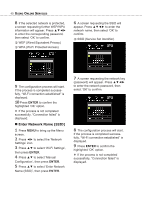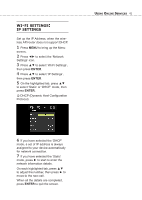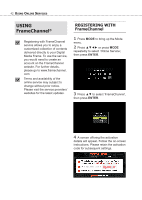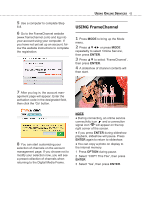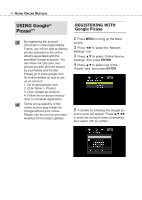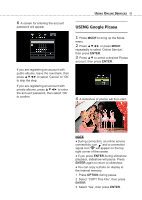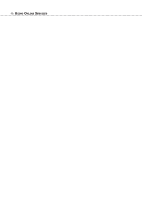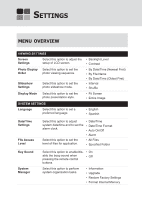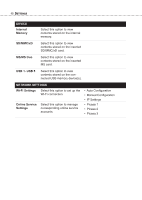Toshiba DMF102XKU Owner's Manual - English - Page 43
USING FrameChannel, ENTER, OPTION - frame channel
 |
UPC - 022265003084
View all Toshiba DMF102XKU manuals
Add to My Manuals
Save this manual to your list of manuals |
Page 43 highlights
USING ONLINE SERVICES 43 5 Use a computer to complete Step 6-8. 6 Go to the FrameChannel website (www.framechannel.com) and log into your account using your computer. If you have not yet set up an account, follow the website instructions to complete the registration. USING FrameChannel 1 Press MODE to bring up the Mode menu. 2 Press or press MODE repeatedly to select 'Online Service', then press ENTER. 3 Press ▲▼ to select 'FrameChannel', then press ENTER. 4 A slideshow of channel contents will then start. 7 After you log in, the account man- agement page will appear. Enter the activation code in the designated field, then click the 'Go' button. 8 You can start customizing your selection of channels on the account management page. If you choose not to modify your selection now, you will see a preset collection of channels when returning to the Digital Media Frame. NOTE ♦ During connection, an online service connectivity icon and a connection signal icon will appear on the top right corner of the screen. ♦ If you press ENTER during slideshow playback, slideshow will pause. Press ENTER again to return to slideshow. ♦ You can copy a photo on display to the internal memory. 1 Press OPTION during pause. 2 Select "COPY This File", then press ENTER. 3 Select 'Yes', then press ENTER.