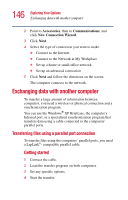Toshiba Satellite 3000-S304 User Guide - Page 144
Connecting the modem to a telephone line, Using the Ethernet LAN Port
 |
View all Toshiba Satellite 3000-S304 manuals
Add to My Manuals
Save this manual to your list of manuals |
Page 144 highlights
144 Exploring Your Options Using the Ethernet LAN Port 6 Make a note of the COM port number. 7 To verify that the modem is set up properly, double-click the COM port to which your modem is connected. The Modem AMR Properties box appears. 8 In the device status area, the computer should indicate whether the modem is working properly. 9 If the modem isn't working properly, click Troubleshooting and follow the instructions. 10 Click OK to close the properties box, then the Phone and Modem options box. 11 Close the Control Panel. Connecting the modem to a telephone line Before you can use the modem, you must connect it to a standard voice-grade telephone line. TECHNICAL NOTE: If you are using the telephone line at home, disable Call Waiting before you connect through the modem. Call Waiting interrupts data transmission. Using the Ethernet LAN Port If your operating system is Windows® XP Professional, you can connect your computer to a Local Area Network (LAN) at work or from a remote location. When your computer starts, the Windows® operating system attempts to contact a Dynamic Host Configuration Protocol (DHCP) server. If the computer is not connected to a network, it may pause a few minutes as it waits for a reply. To avoid this delay, you can configure the Windows® operating system to disable the LAN port. To disable the LAN port: