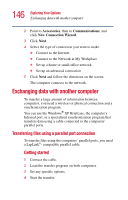Toshiba Satellite 3000-S304 User Guide - Page 148
Getting help transferring files, SPANworks, Start, Help and Support, Index
 |
View all Toshiba Satellite 3000-S304 manuals
Add to My Manuals
Save this manual to your list of manuals |
Page 148 highlights
148 Exploring Your Options Exchanging data with another computer machines, set up electronic business cards, and send text messages to a few people or to everyone in your proximity. NOTE: Before using SPANworks, you must establish a network link between computers. SPANworks 2000 supports communication over a wired LAN or a wireless LAN. To access SPANworks 2000: 1 Double-click the SPANworks icon on the desktop. 2 Follow the instructions on your screen to set up a connection to the network. To transfer a large amount of information between computers, you can use the Windows ® XP Briefcase or a specialized synchronization program and the computer's infrared port. TECHNICAL NOTE: Toshiba recommends that you start the SPANworks 2000 application after closing all other applications. This will ensure system resources are available since in the presentation function, SPANworks 2000 may stop opening a presentation if the amount of remaining system resources is less than required. Getting help transferring files 1 Click Start, then Help and Support. The Help and Support window appears. 2 Click the Index button. 3 In the dialog box, type direct cable connections. 4 Follow the online guide instructions.