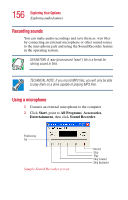Toshiba Satellite 3000-S304 User Guide - Page 158
Connecting a monitor, keyboard and mouse, Connecting a television to the S-video out port
 |
View all Toshiba Satellite 3000-S304 manuals
Add to My Manuals
Save this manual to your list of manuals |
Page 158 highlights
158 Exploring Your Options Connecting a monitor, keyboard and mouse internal speakers, you can connect headphones or a pair of external stereo speakers. TECHNICAL NOTE: Use amplified speakers that require an external power source. Other types of speakers will be inadequate to produce sound from the computer. To play back sound files through external speakers or headphones: 1 Locate the headphone jack on the computer. For more information, see "Left side" on page 29. 2 Using any necessary adapters, plug the cable from the headphones or external speakers into the headphone jack. The headphone jack requires a 16-ohm stereo mini-jack. Connecting a monitor, keyboard and mouse By connecting an external monitor, external full-size keyboard and a mouse, you can work with your notebook as if it were a standard office desktop computer. You can connect an external monitor to the RGB (monitor) port. For more information, see "Back" on page 27. You can connect an external USB-compatible keyboard and a USB-compatible mouse to one of the three USB ports. For more information about connecting a mouse, see "Connecting a mouse" on page 48. Connecting a television to the S-video out port To view a DVD movie or presentation in full-screen mode on your TV you need to use the S-video out port. To connect a device to the S-video out port, you'll need an Svideo cable (not included with your system). For the best video quality, always use a properly shielded cable.