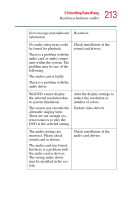Toshiba Satellite 3000-S304 User Guide - Page 209
WinDVD problems: General issues, Some discs run correctly, but others do not.
 |
View all Toshiba Satellite 3000-S304 manuals
Add to My Manuals
Save this manual to your list of manuals |
Page 209 highlights
209 If Something Goes Wrong Resolving a hardware conflict manual eject button. This button is in the small hole next to the disc eject button on the right side of the computer. Some discs run correctly, but others do not. If the problem is with an application CD-ROM, refer to the software's documentation and check that the hardware configuration meets the program's needs. The color of the materials used to make the disc can affect its reliability. Silver-colored CD-ROMs are the most reliable, followed by gold-colored CD-ROM. Green-colored CDROMs are the least reliable. WinDVD problems: General issues WinDVDTM has been configured to provide optimum performance and quality based upon your system's available resources. Changes made to the system or its configuration may impact the playback performance of the WinDVD player. WinDVD controls are disabled. Controls may be grayed out by commands on the DVD. For example, it is common for DVD movie titles to disable fastforward and rewind during the legal notices at the beginning of a movie. Playback performance is poor. The use of DMA dramatically increases the DVD playback performance of your system. To make sure DMA is turned on and to check its settings: 1 Open the Start menu, then click Control Panel. 2 Click the Performance and Maintenance icon, then click the System icon. 3 Click Hardware tab, then the Device Manager button. 4 Double-click IDE ATA/ATAPI controllers to expand it, then double-click Secondary IDE Channel.