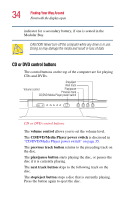Toshiba Satellite 3000-S304 User Guide - Page 36
Audio CD playback and the power switch, What happens when the drive is empty
 |
View all Toshiba Satellite 3000-S304 manuals
Add to My Manuals
Save this manual to your list of manuals |
Page 36 highlights
36 Finding Your Way Around Front with the display open If there's a DVD in the drive, setting the switch to the left leaves the the computer's main power on and launches WinDVDTM. When you open the display, WinDVD automatically starts playing the DVD title. Audio CD playback and the power switch With a CD in the drive, setting the switch to the left leaves the computer's main power off, but turns on the sound system and the power on light. To play the CD, press the Play button. To stop the CD, press the Stop button. To turn off the both the computer's main power and launches Windows MediaTM Player. When you open the display, Windows MediaTM Player begins playing the CD. If there's an audio CD in the drive, setting the switch to the left leaves the computer's main power off, but turns on the sound system and the power on light. To play the CD, press the Play button. To stop the CD, press the Stop button. Use the CD/DVD control buttons to manipulate the disc. To turn off the sound system, slide the switch to the left. What happens when the drive is empty If there's nothing in the drive, setting the switch to the left turns on the sound system and the power on light. With nothing in the drive, setting the switch to the right turns on the computer and launches Windows MediaTM Player. When you open the display, Windows MediaTM Player automatically plays the default audio file. To open the CD/DVD tray, press either the eject button on the drive or the Stop button twice. For more information, see "Using your CD or DVD drive" on page 73.