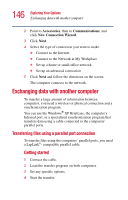Toshiba Satellite 3000-S304 User Guide - Page 145
Accessing a LAN, Setting up a direct connection, Start, Control Panel, Performance and Maintenance
 |
View all Toshiba Satellite 3000-S304 manuals
Add to My Manuals
Save this manual to your list of manuals |
Page 145 highlights
145 Exploring Your Options Using the Ethernet LAN Port 1 Click Start and then click Control Panel. 2 Click Performance and Maintenance. 3 Click the System icon and select the Hardware tab, then select the Device Manager button 4 Select Network Adapters, then select the specific Network Adapter. 5 Secondary click the Adapter and click Disable. 6 Click Yes to confirm disabling the network card. Your LAN port is now disabled. Accessing a LAN To access a LAN: ❖ At the office, you can connect the network Ethernet cable to the RJ45 jack on your computer. ❖ Your computer may be equipped for wireless communications. For more information, see "Exchanging data with another computer" on page 146. ❖ From home or while on the road you'll need a dial-up connection. Ask your network administrator for the telephone number to access the network. Setting up a direct connection To set up an office connection, consult your network administrator for network settings and additional considerations. Setting up a dial-up connection To set up a dial-up connection, use the Dial-Up Networking Wizard: 1 Click Start and point to All Programs.