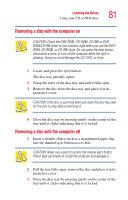Toshiba Satellite 3000-S304 User Guide - Page 86
Using Turn Off or Shut down
 |
View all Toshiba Satellite 3000-S304 manuals
Add to My Manuals
Save this manual to your list of manuals |
Page 86 highlights
86 Learning the Basics Using Turn Off or Shut down ❖ Restarting from Stand by mode uses less time and battery power than restarting from Turn Off, Shut down or Hibernation mode. ❖ When starting up again, the computer returns to the mode in which you left it, including all open programs and files you were using. NOTE: If you power down using the Stand by command and the battery discharges fully, your information will be lost. Be sure to save your work first. Using Turn Off or Shut down For the Windows® XP Home operating system, follow these steps to shut down the computer: 1 Click Start, select Turn off computer. The Turn off computer dialog box appears. Sample Turn off computer dialog box 2 Click Turn Off. The computer shuts down completely. For the Windows® XP Professional operating system, follow these steps to shut down the computer: 1 Click the Start button, then Shut down.