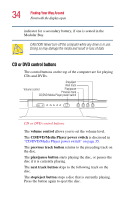Toshiba Satellite 3000-S304 User Guide - Page 32
Indicator panel, Wi-Fi indicator light, SmartMedia, caps lock light, cursor control mode light
 |
View all Toshiba Satellite 3000-S304 manuals
Add to My Manuals
Save this manual to your list of manuals |
Page 32 highlights
32 Finding Your Way Around Front with the display open Indicator panel Wi-Fi on/off Internet button Application button Wi-Fi indicator SmartMedia indicator light Caps lock light Numeric mode light Cursor control mode light Wi-Fi indicator light (for systems with Wi-Fi feature)-The 802.11b (referred to as Wi-FiTM - wireless fidelity) indicator light glows amber when the Wi-Fi is turned on. For more information on wireless networking, see "Accessing the wireless modules using your computer's system tray" on page 147. NOTE: For environments that do not permit wireless use or instruct you to turn off all radio devices (for example, aboard commercial aircraft), you should turn the Wi-Fi switch off. The SmartMediaTM indicator light glows when the SmartMedia slot is being accessed. It is located on the left end of the indicator panel. The caps lock light glows when you press the Caps Lock key. When this light is on, pressing a letter key on the keyboard produces an uppercase (capital) letter. The cursor control mode light glows when the cursor control overlay is on. When this light is on, pressing an overlay key moves the cursor in the direction of the white arrow printed on the key instead of typing the letter printed on the top of the key. For more information, see "Using the cursor control overlay" on page 67. The numeric mode light glows when the numeric overlay is on. When this light is on, pressing an overlay key types the