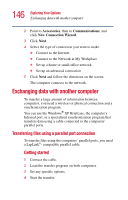Toshiba Satellite 3000-S304 User Guide - Page 147
Transferring files using the Infrared port, Toshiba Wireless Authorized Service Partner.
 |
View all Toshiba Satellite 3000-S304 manuals
Add to My Manuals
Save this manual to your list of manuals |
Page 147 highlights
147 Exploring Your Options Exchanging data with another computer 5 When you have finished transferring files, close the programs on both computers. Transferring files using the Infrared port You can transfer files to another computer using your Satellite notebook computer's infrared port. Both computers involved in the data transfer must have compatible infrared ports and synchronization software. Accessing the wireless modules using your computer's system tray Your system may come with an optional integrated Wi-Fi module. The following information is only for systems with Wi-Fi. When using your optional Wi-Fi Mini PCI module, your computer may display a PC Card icon in the desktop's system tray to indicate that it is in use. Do not confuse the system tray's icon with other removable PC Card devices you may have installed. You can use the system tray's PC Card icon to turn off your Wi-Fi Mini PCI module. However, you will need to restart your computer to turn it back on. Your Wi-Fi Mini PCI module is integrated into your computer system. It is recommended that you do not remove the module from your computer. For assistance, contact a Toshiba Wireless Authorized Service Partner. Using SPANworksTM 2000 (for systems with Wi-Fi only) The optional SPANworks 2000 application offers enhanced communication between networked computers. You can do such things as transfer files between two computers, broadcast a slide presentation simultaneously to several