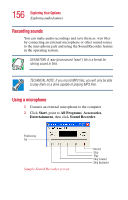Toshiba Satellite 3000-S304 User Guide - Page 154
Playing DVDs, Display settings hot key, WinDVD 2000
 |
View all Toshiba Satellite 3000-S304 manuals
Add to My Manuals
Save this manual to your list of manuals |
Page 154 highlights
154 Exploring Your Options Exploring video features Playing DVDs 1 Open the DVD-ROM tray. 2 Place the DVD in the DVD-ROM drive. 3 Launch WinDVDTM 2000 and press the Play button. Bookmark Playlist Variable rewind and fast forward Minimize Full screen Exit Help Repeat Play Step Stop Pause Previous chapter Fast backward Web Eject Expanded view Properties Next chapter Fast forward Sample WinDVD control panel with playback controls called out For more information about using WinDVD 2000, see "WinDVD 2000" on page 167. Display settings hot key Using the Fn + F5 keys, you can set your system's display to view DVD movies or presentations on an external device. In this instance, there is an alternative way in which you can manually set the display for external viewing. NOTE: This function does not apply to the S-video out port. 1 Right-click anywhere on your desktop and select Properties.