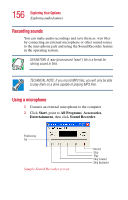Toshiba Satellite 3000-S304 User Guide - Page 161
Playing Video CDs, Connecting a television to the S-video out port
 |
View all Toshiba Satellite 3000-S304 manuals
Add to My Manuals
Save this manual to your list of manuals |
Page 161 highlights
161 Exploring Your Options Connecting a television to the S-video out port 8 Click OK. 9 Open the DVD tray and insert a DVD title. The DVD movie should play automatically. Playing Video CDs TECHNICAL NOTE: Video CD playback capability is not enabled on all systems. 1 Fit the DVD-ROM drive in the Modular Bay, if necessary. 2 Place the Video CD in the DVD-ROM drive. 3 Launch WinDVD 2000 and press the Play button. Bookmark Playlist Variable rewind and fast forward Minimize Full screen Exit Help Repeat Play Step Stop Pause Previous chapter Fast backward Web Eject Expanded view Properties Next chapter Fast forward Sample WinDVD control panel with playback controls called out HINT: There are no menus for Video CD 1.0 titles.

161
Exploring Your Options
Connecting a television to the S-video out port
8
Click
OK
.
9
Open the DVD tray and insert a DVD title.
The DVD movie should play automatically.
Playing Video CDs
TECHNICAL NOTE: Video CD playback capability is not enabled
on all systems.
1
Fit the DVD-ROM drive in the Modular Bay, if
necessary.
2
Place the Video CD in the DVD-ROM drive.
3
Launch WinDVD 2000 and press the
Play
button.
Sample WinDVD control panel with playback controls called
out
HINT: There are no menus for Video CD 1.0 titles.
Variable rewind
and fast forward
Playlist
Bookmark
Help
Repeat
Play
Stop
Pause
Step
Previous chapter
Fast backward
Fast forward
Eject
Properties
Expanded view
Minimize
Full screen
Exit
Web
Next chapter