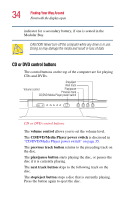Toshiba Satellite 3000-S304 User Guide - Page 33
System indicator panel, power on light, battery light, DC-IN light, hard disk drive light
 |
View all Toshiba Satellite 3000-S304 manuals
Add to My Manuals
Save this manual to your list of manuals |
Page 33 highlights
Finding Your Way Around Front with the display open 33 white number printed on the key instead of typing the letter printed on the top of the key. For more information, see "Using the numeric keypad overlay" on page 67. Pressing the Internet button will open Microsoft® Internet Explorer. For more information, see "Using the programmable buttons" on page 68. Pressing the Application button will bring up the EZ Button application. For more information, see "Using the programmable buttons" on page 68. System indicator panel The power on light glows green when the computer is on. The light glows amber when the computer is in Standby mode. The main battery light indicates the main battery's current charge. It glows green when the battery is fully charged. It glows amber while the battery is being charged. It does not glow if the external power source is disconnected or if the battery is completely discharged. For more information on determining remaining battery power, see "Monitoring battery power" on page 98. The DC-IN light glows green when the computer is connected to an external power source. The hard disk drive light flashes green while the hard disk drive is being accessed. The Modular Bay/secondary battery light flashes green when the Modular Bay is in use. This light is also the