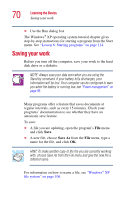Toshiba Satellite 3000-S304 User Guide - Page 69
Starting a program
 |
View all Toshiba Satellite 3000-S304 manuals
Add to My Manuals
Save this manual to your list of manuals |
Page 69 highlights
Learning the Basics Starting a program 69 The predefined functions are: ❖ Close Application Selecting Close Application closes any open window that you select. ❖ Mute Selecting Mute will mute the sound system. ❖ Task Switch Selecting Task Switch toggles between open applications. Selecting the Application Launch will display a list of applications to choose from. You may select any of the application options to assign to your buttons, or you may select your own by using the Browse button. By pressing the Default button, you will set the selected assigned button back to its default setting. By pressing the Reset All button, you will set both assigned buttons back to their default settings. ❖ The default setting for the Application button is the EZ Button Application. ❖ The default setting for the Internet button is Microsoft® Internet Explorer. Starting a program The easiest way to start a program is to double-click the name of the file that contains the information you want to work on. To find the file, use My Computer or Windows Explorer. If you prefer to open the program first, you have four options: ❖ Double-click the icon for the program on your desktop ❖ Use the Start menu ❖ Use Windows Explorer to locate the program file