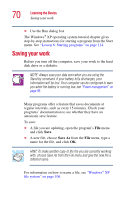Toshiba Satellite 3000-S304 User Guide - Page 74
Drive components and control buttons, Sample DVD-ROM drive
 |
View all Toshiba Satellite 3000-S304 manuals
Add to My Manuals
Save this manual to your list of manuals |
Page 74 highlights
74 Learning the Basics Using your CD or DVD drive Compact discs (CDs) store up to 700 MB of data or music. You use CD-ROMs to load and run software, and to access reference material such as catalogs, as well as listen to music. A special feature allows you to play audio CDs even when the computer is turned off. For more information, see "CD/DVD control buttons" on page 75. Digital versatile discs (DVDs) provide a significant increase in data storage and support features that are not available on any other video platform. These features include wide-screen movies, multiple language tracks, digital surround sound, multiple camera angles, and interactive menus. The computer can play high-resolution video at up to 30 frames per second. NOTE: For optimum DVD performance, it is recommended that you play DVDs while running on AC power rather than battery power. Drive components and control buttons The CD or DVD control buttons are located on the hinge bar of the computer so that you can access them whether the display panel is closed or open. DVD-ROM drive components If you have a DVD-ROM drive, it may look like this: Drive-in-use indicator light Eject button Manual eject hole Sample DVD-ROM drive