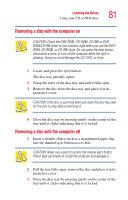Toshiba Satellite 3000-S304 User Guide - Page 77
Setting the CD/DVD/Media Player power switch to Media Player, Inserting a disc
 |
View all Toshiba Satellite 3000-S304 manuals
Add to My Manuals
Save this manual to your list of manuals |
Page 77 highlights
Learning the Basics Using your CD or DVD drive 77 system on, and launches WinDVD. When you open the display, WinDVD starts playing the DVD. Setting the CD/DVD/Media Player power switch to Media Player If the drive is empty or there's a DVD in the drive, setting the switch to the right (Media Player position) turns the computer's power on and launches Windows MediaTM Player. When you open the display, Windows MediaTM Player automatically plays the default audio file (if the drive is empty). To play a DVD you will need to manually start WinDVD. If there's an audio CD in the drive, setting the CD/DVD/ Media Player switch to the right (Media Player position) turns the computer's power on. Windows MediaTM Player launches automatically. When you open the display, Windows MediaTM Player begins playing the CD. Inserting a disc WARNING: Before playing an audio CD, turn the volume down. Playing the compact disc at maximum volume could damage your ears. To turn the volume down, use the Volume Control switch or access the Volume Control program (click Start, All Programs, Accessories, Entertainment, Volume Control). 1 If the computer is turned on, press the eject button on the DVD-ROM drive. To insert a disc when the computer is turned off, slide the CD/DVD/Media Player switch to the left to turn the DVD-ROM drive on, and press the CD/DVD stop/eject button twice to open the disc tray. To locate the switch and button, refer to illustration labeled "CD or DVD control buttons on the top of the computer" on page 76.