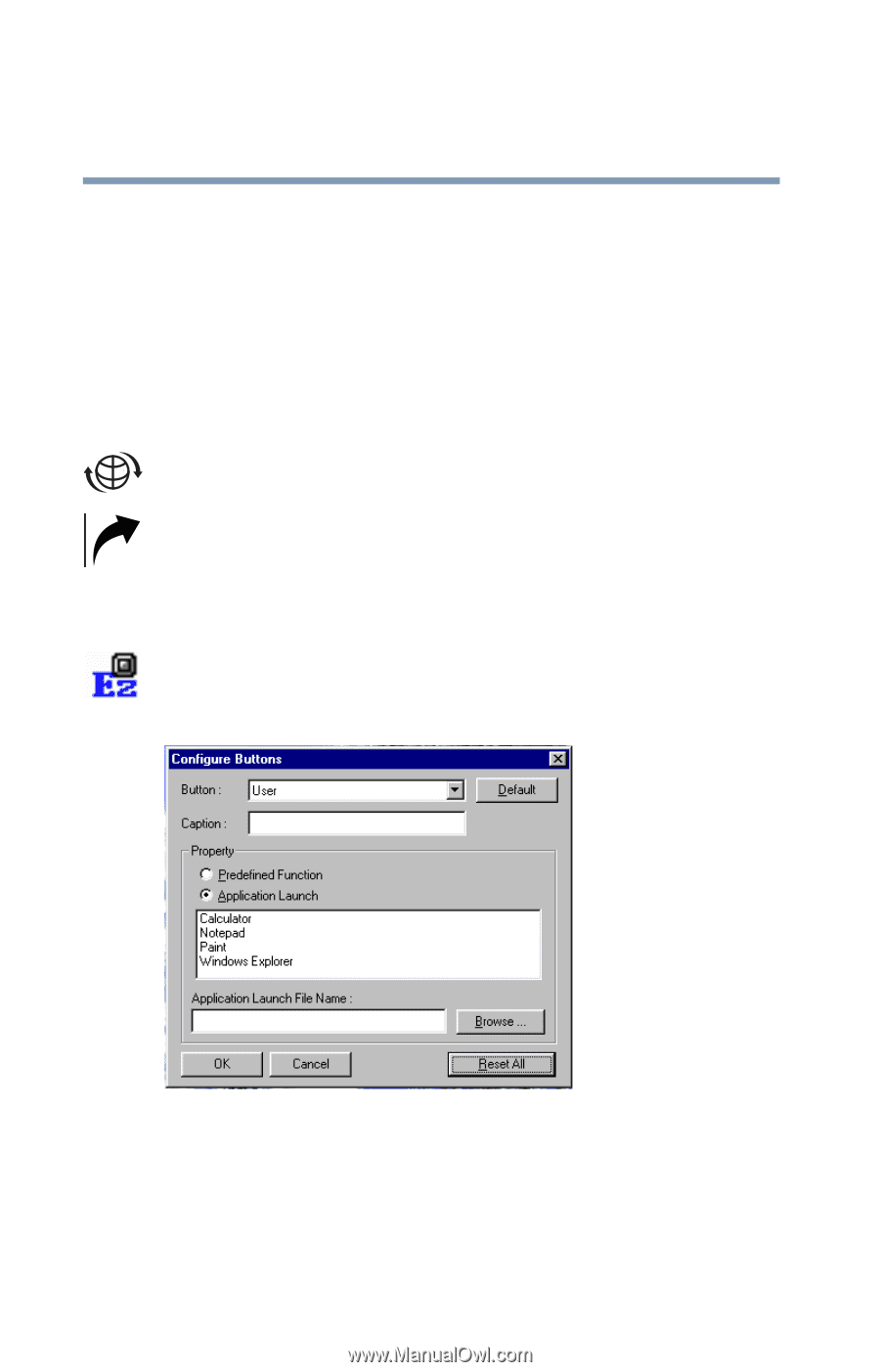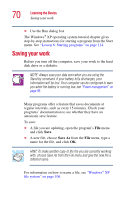Toshiba Satellite 3000-S304 User Guide - Page 68
Using the programmable buttons, EZ Button, Predefined, Function, Application Launch
 |
View all Toshiba Satellite 3000-S304 manuals
Add to My Manuals
Save this manual to your list of manuals |
Page 68 highlights
68 Learning the Basics Using the keyboard To turn off the cursor control overlay, hold down the Fn key and press F10 again. The cursor control mode light on the keyboard indicator panel goes out. Using the programmable buttons Your Satellite 3000/3005 Series computer has two buttons you can program to perform a variety of functions. They are the Internet button and the Application button. ❖ Pressing the Internet button will open Microsoft® Internet Explorer. ❖ Pressing the Application button will bring up the EZ Button application To program these buttons for other options, use the EZ Button application 1 Click the EZ Button icon on the taskbar. The Configure Buttons dialog box appears. Sample Configure Buttons dialog box 2 Select one of the two buttons, WWW (Internet) or User (Application) from the Button drop-down list. 3 In the Property section, choose Predefined Function or Application Launch.