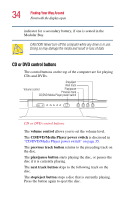Toshiba Satellite 3000-S304 User Guide - Page 30
Front with the display open
 |
View all Toshiba Satellite 3000-S304 manuals
Add to My Manuals
Save this manual to your list of manuals |
Page 30 highlights
30 Finding Your Way Around Front with the display open The 3.5 mm headphone jack lets you connect stereo headphones or other audio-output devices, such as external speakers. Connecting other devices automatically disables the internal speakers. The internal speaker allows you to hear sounds from your system, including audio CDs and DVD-ROMs. Front with the display open Screen Volume control Power button Keyboard Primary button System indicator panel CD/DVD/Media Player power switch CD or DVD control buttons Programmable buttons Indicator panel TouchPad Secondary button Palm rest The computer's screen is a liquid crystal display (LCD) that provides clear, sharp images. The power button turns the computer on and off. If you hold the power button down for four seconds, it will reset the computer.